What’s the best way to go about if I want to change the questions in Refapp when working from a recruitment system?
If you want to be able to make changes in the project created from a recruitment system in Refapp before you send out the request to the candidate, you can put projects On Hold.
In some reference checks, you might want to adjust the questionnaire or the additional text to candidates and referees before sending out the reference request to the candidate. For a simple way to do this, you can use the function of creating projects On Hold. This means that the project gets created as usual from your ats, and the candidate/s gets added to the project, but no communication has been sent out to the candidate/s even if you have selected automation as a setting. You can then go into the project settings in Refapp, make the changes you like, and start the project from a button in the project view. Once the project has been started, everything works as usual. If you add more candidates from your ats to the project, the referee request automatically goes out if you have selected this setting.
There are a few different ways to implement this in your organisation, depending on how you want to work and which recruitment system you use. We have a separate article describing this here. If you need help deciding what works best for your organisation, contact your Customer Success Manager.
How it works
Start by setting up the settings for Refapp in your recruitment system. If your organisation works with project templates, select the special template prepared that has the on hold function activated; otherwise, make your normal settings.
Select the candidates that you want to take references on. The project will be created normally in Refapp, and the candidate/s will be added to the project, but it will be created on hold. You will then receive an email with information that your project is ready to get started, and you need to go into Refapp to make your final adjustments. Pressing Finish project setup will take you directly to the project in Refapp.
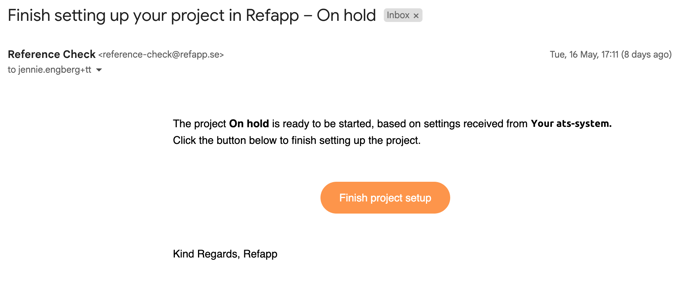
In the project, you will see a symbol telling you the project is on hold. To make your adjustments, press Settings.
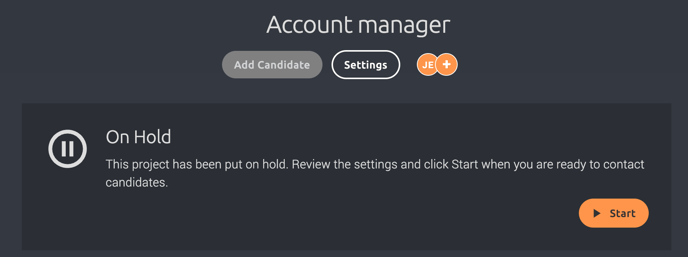
Here you can change to a questions form you have prepared or edit questions in the questionnaire you selected in your recruitment system. You can also add additional information about this specific job to the candidate and/or referee if you want. If you want all future candidates that you move from your ats to automatically get sent the reference request, make sure to put the automation to candidates ON.
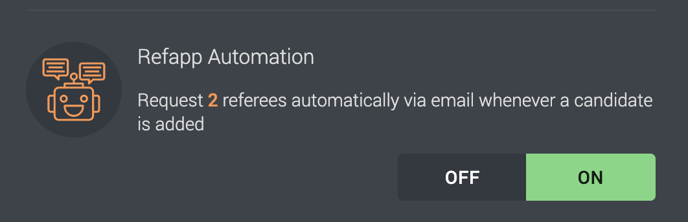
When you press Save, you will be returned to the project page and can press the Start button to start the reference check and contact the candidate/s.
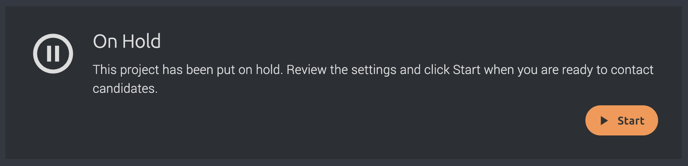
If your project has automation to candidates turned on, a box will appear with information that the reference check will be sent out to all candidates. Press Send to send out the reference check.
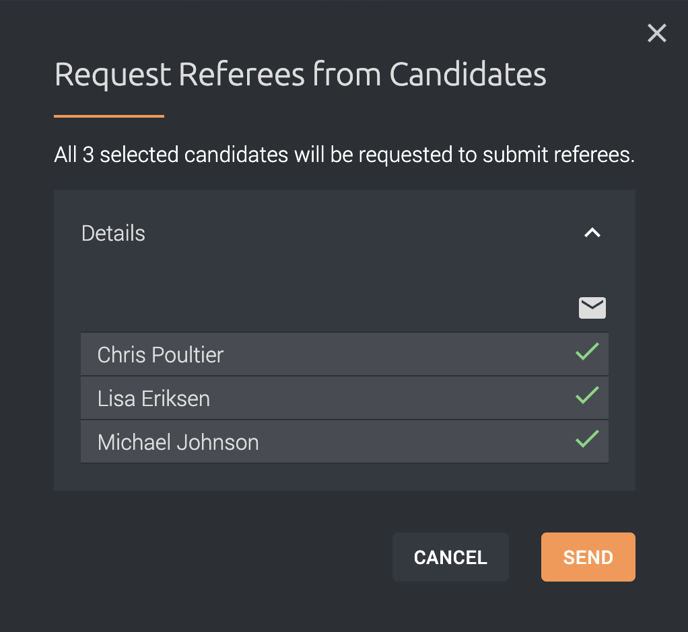
The project is no longer on hold, and all future candidates you move from the recruitment system will automatically be sent the reference request when they get added to the project.
