How do I use the integration between Refapp and Talent Recruiter?
If your company has an integration between Refapp and Talent Recruiter you can use digital reference checking directly in Talent Recruiter.
In Talent Recruiter, you start by creating a recruitment project as usual, where you receive applications from candidates. To start a digital reference checking, go to the candidate overview, select the candidates you want to send to reference check, click on communication and select Request references.
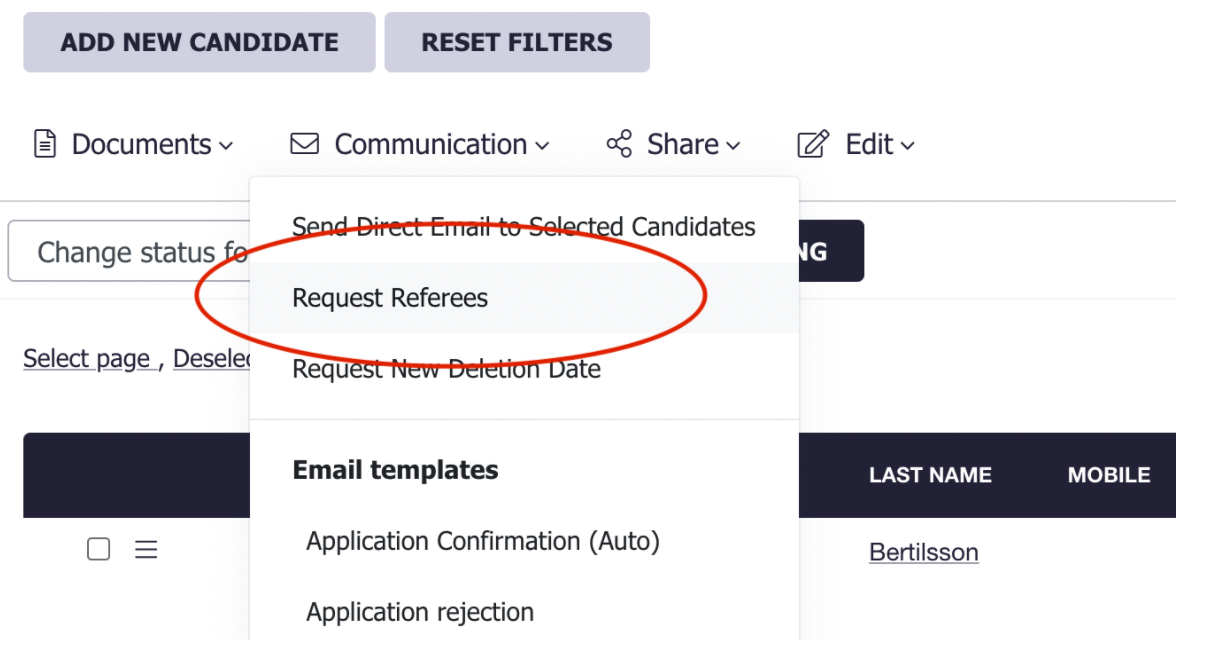
Which settings do you need to set up?
After clicking into Request references, you will be sent to set up the Refapp settings for this specific project. Here you can adjust the following:
- Language of the candidate
- How should we communicate with the candidate?
- How many references?
- How should we communicate with references?
- Which question template?
Please note! It’s possible to choose question templates in several languages, but please note that you will receive answers in the same language as you send out the request.
- Do you want to request details of the relationship between the candidate and the referee?
In this case, the candidate must first indicate the relationship with his/her reference when you submit his/her details.
- Do you want to hide the title of the project? Please note! The title of the project in Talent Recruiter is the same as the title of the Job. If the job title is not hidden, it will be visible to candidates and references.
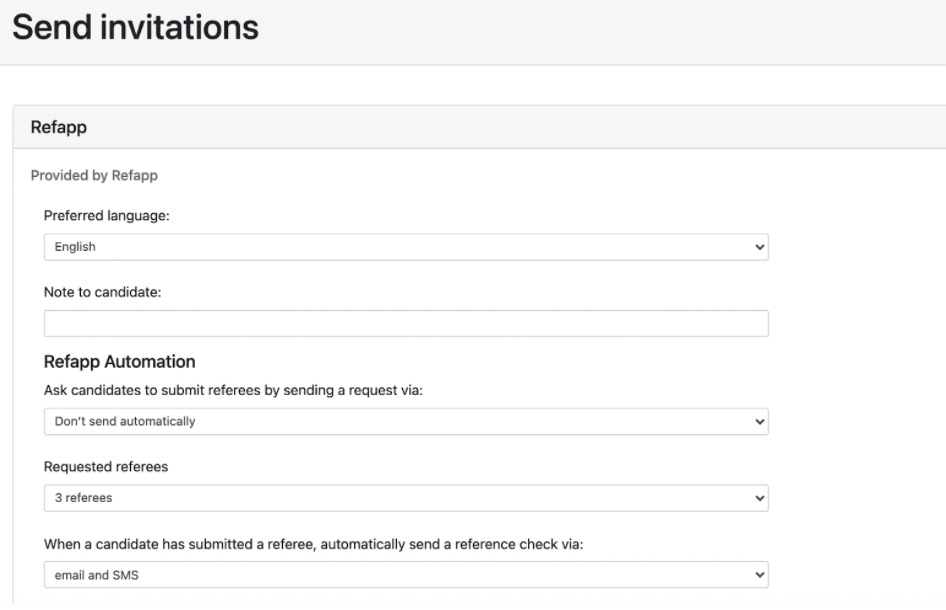
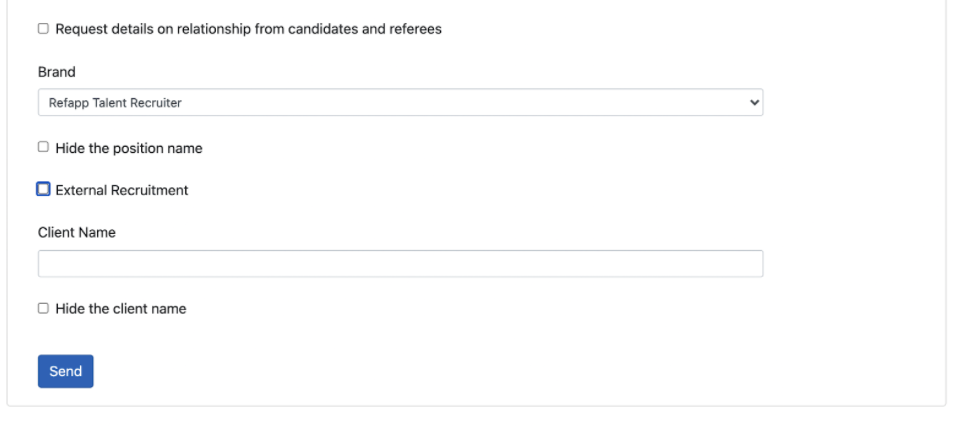
When clicking Send, the candidate and project information are sent to Refapp and a reference check has started.
In the candidate overview in Talent Recruiter, you will now see a circular symbol indicating that the referencing process has started. If you click on the symbol, you can directly open a link to the candidate in Refapp or open up the reference report once you have received a response.
If you choose not to do any automatic mailings when activating digital referencing, we need to go through the link to send out emails from Refapp.

However, if you choose to send out communications to candidates automatically, an email/and/or text message will be sent directly to the candidate and you do not need to go into Refapp.
Once the reference checking is complete. The symbol is updated with a darker purple color and you can now also access the completed reference report. Which gives a great summit of your candidates.
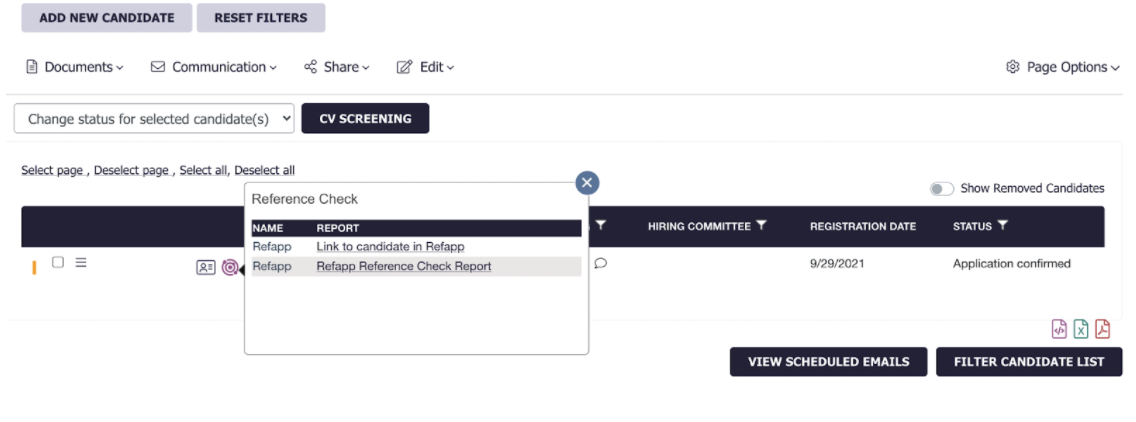
What does it look like in Refapp?
Once you’ve linked into Refapp, you initiate the reference taking by Requesting referees from the candidate or Adding a referee if you’ve already received information about the references.
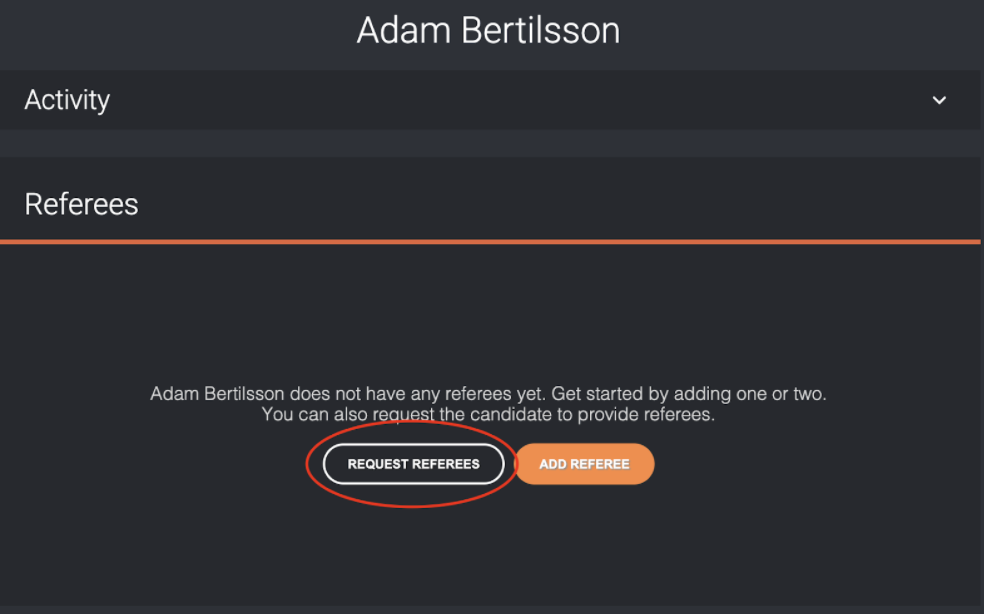
In the next step, you can choose how you want to communicate with the candidate and whether you want to add information. Then select the send option to send the email.
If you want to specify a text with additional information for the candidate that will be the default for future mailings to candidates, select the option Save as default settings.
Once you’ve done this, the candidate will receive an email asking them to enter their own referees (see example below)
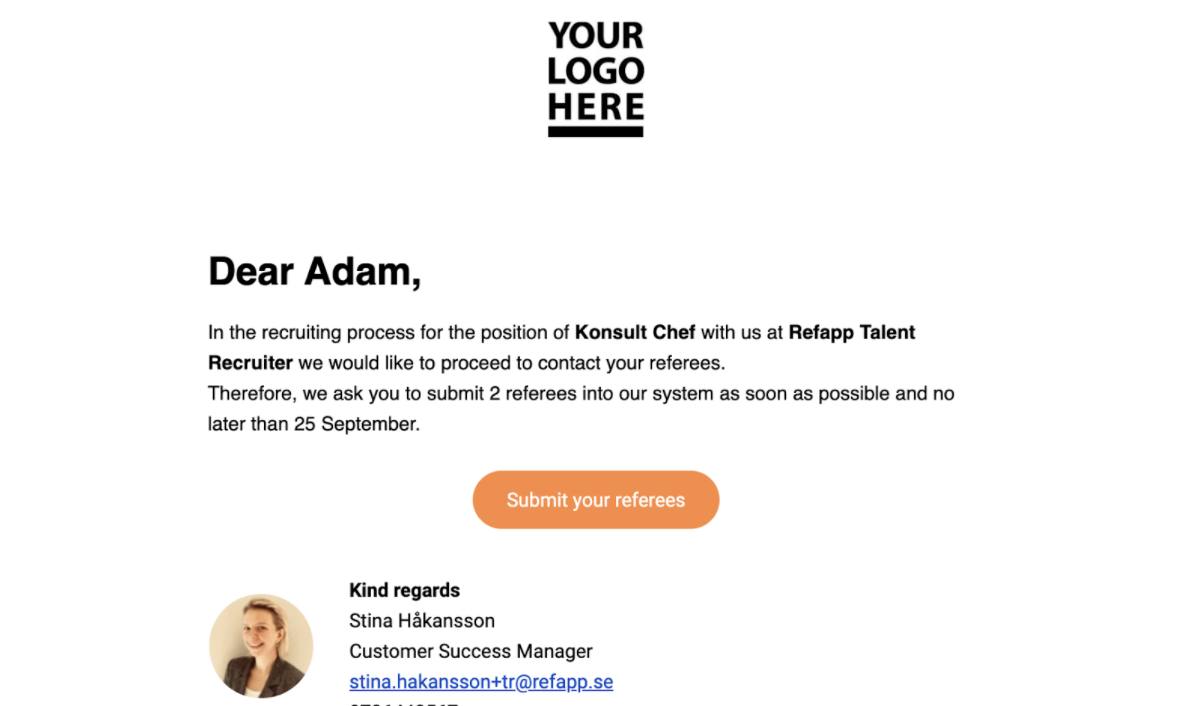
Then, the candidate clicks on the link Enter your references and is asked to enter their references.
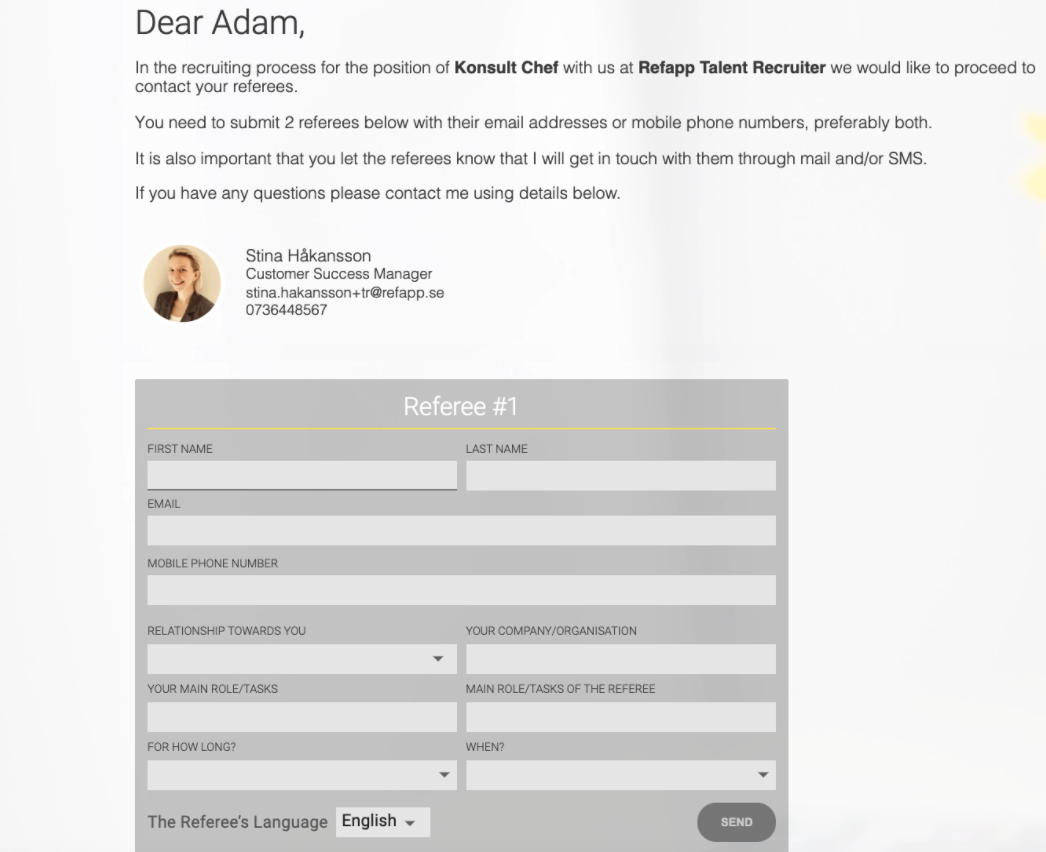
The information is then updated in Refapp and you can see that a reference is added to the candidate's profile. If you have automatic mailing turned on for references, an email has now been sent already. Alternatively, you select the email icon under the reference's name to send out a request to answer reference questions.
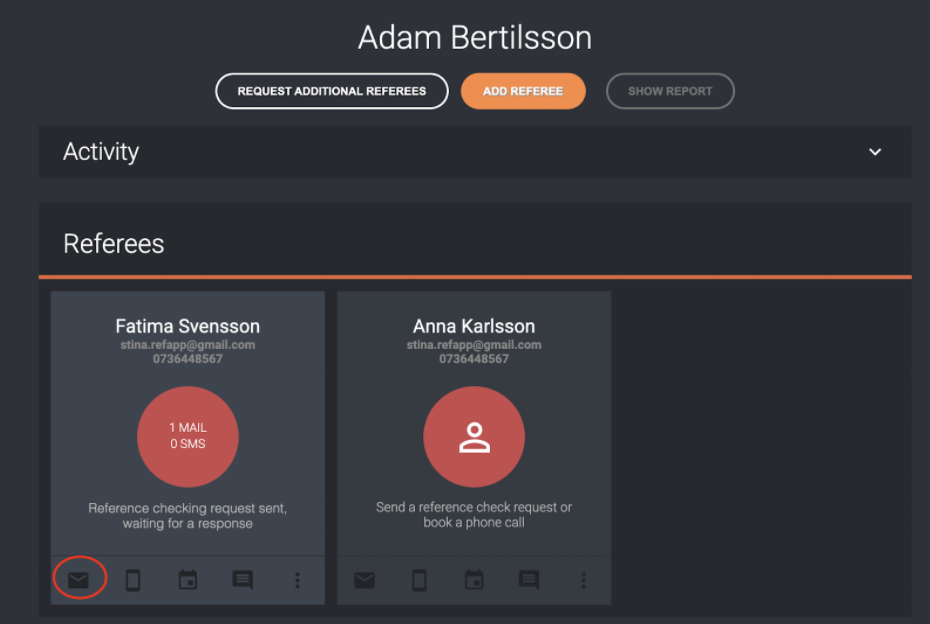
An email goes out to the reference. The reference can then choose if they prefer to answer questions directly or if they rather prefer to be called they can instead book a reference call.
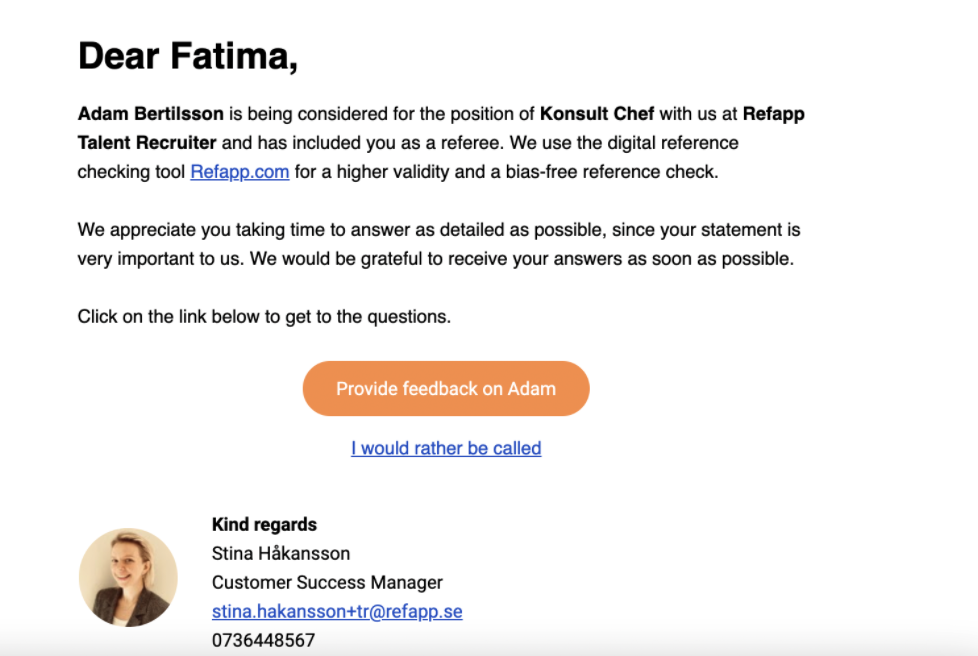
If the reference chooses to answer questions directly, they will be taken to the Refapp questionnaire.
Completed reference taking
When the reference checking is done in Refapp, the status icon in Talent Recruiter will automatically change color to purple (see below)

Reference report
If you click on the status icon in Talent Recruiter, you’ll get the option to open up the candidate in Refapp or open up the reference report. The reference report is a summary of all the references' answers.
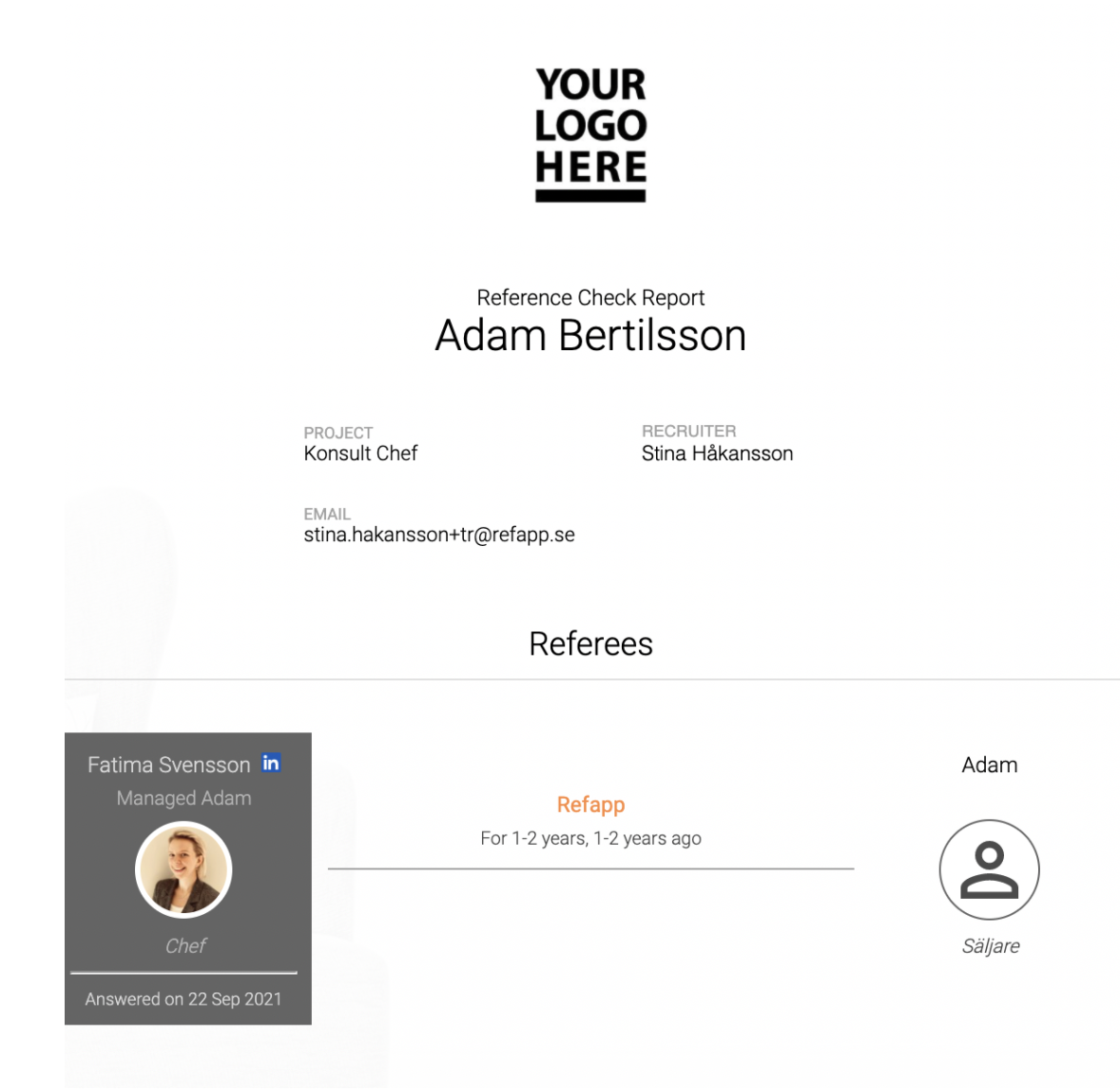
The reference report is available through a link for 30 days and can also be shared with external customers, directly with the client or other colleagues who are important to include in the reference process. If you want to access the Reference Report after the first 30 days, you can enter through the option Link to the candidate in Refapp and download the report from Refapp.
