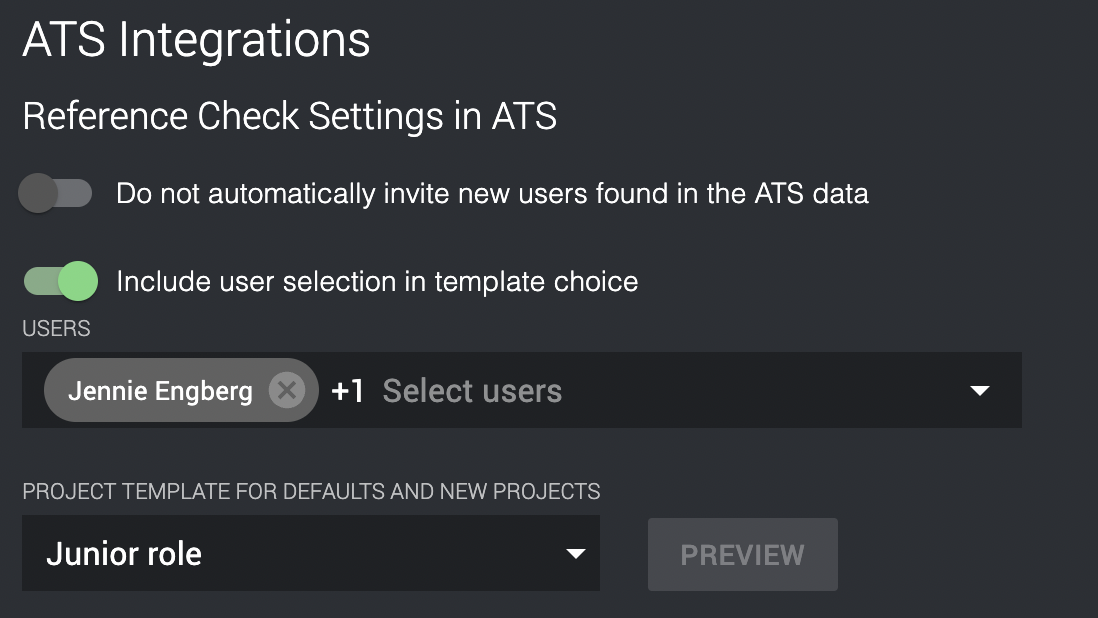How do I set up project templates to use in recruitment systems?
Project templates are a package of basic settings for a certain type of project or position that you can reuse and pick inside your recruitment system.
Administrators, subaccount administrators, and users with extended rights in Refapp create the project templates that other users can then choose from when setting up their reference check inside the recruitment system.
To access the project templates in the recruitment system, you first need to set them up inside Refapp. You do this by clicking Project Templates in the drop-down menu in your Refapp profile.
Start by entering a name for the project template to describe what type of project or position the template is for. Then, choose which subaccount the project template will be available for.
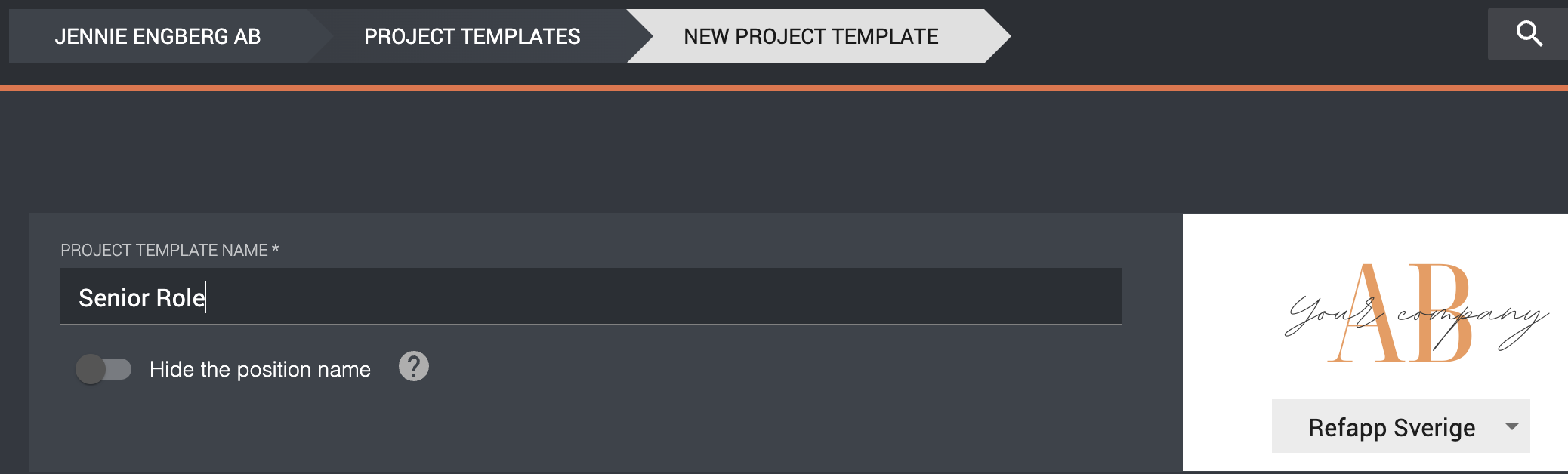
Select which questionnaire to include. For more information about how you build a questionnaire, see this helpdesk article.
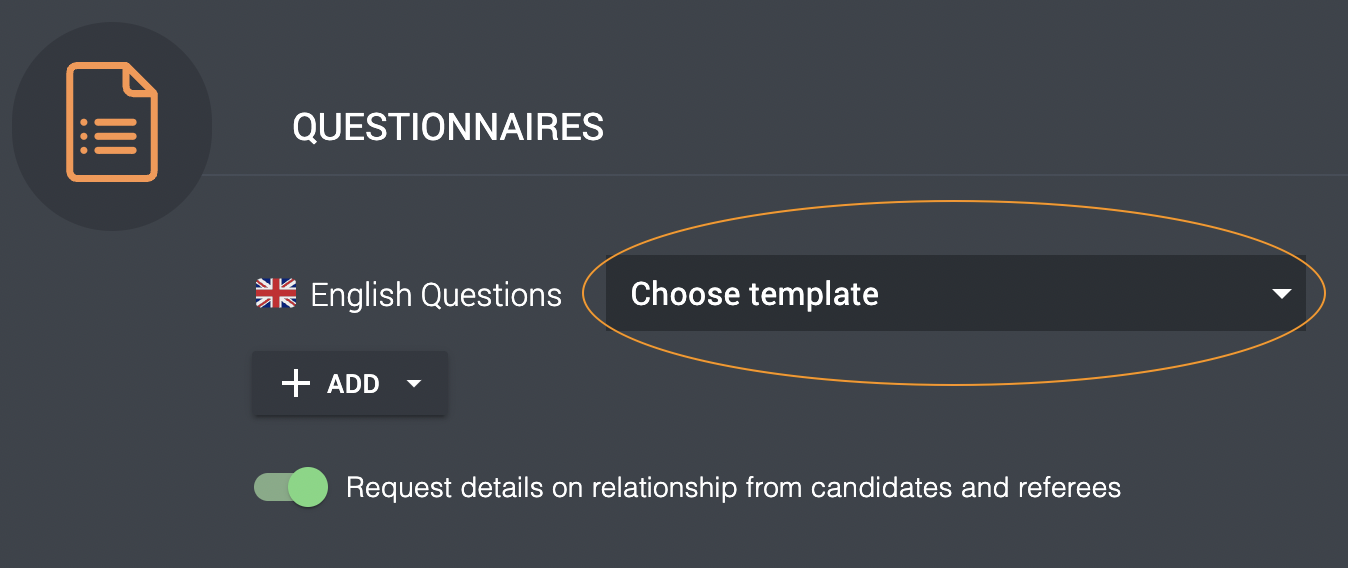
Under Candidate communication, you select your settings for contacting the candidate, how many referees you want to request and if you like to add some additional information in the e-mail sent to the candidate. If you turn the automation on, the candidate will get the e-mail and SMS as soon as you select the candidate for reference check inside your recruitment system.
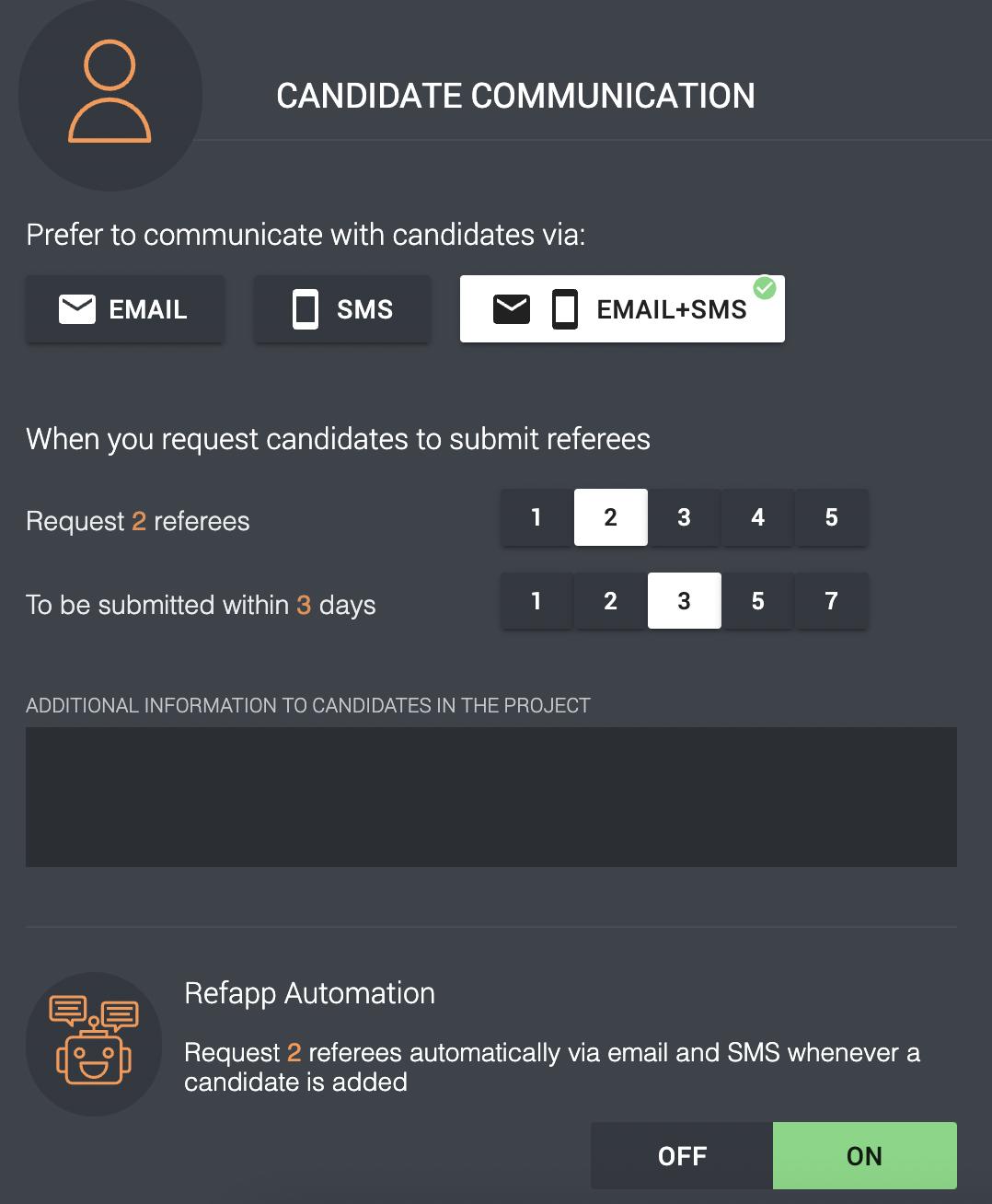
Under Referee communication, select your settings for the communication with the referees. If you turn on the automation, the questionnaire will automatically be sent out to the referees once the candidate has entered their contact information.
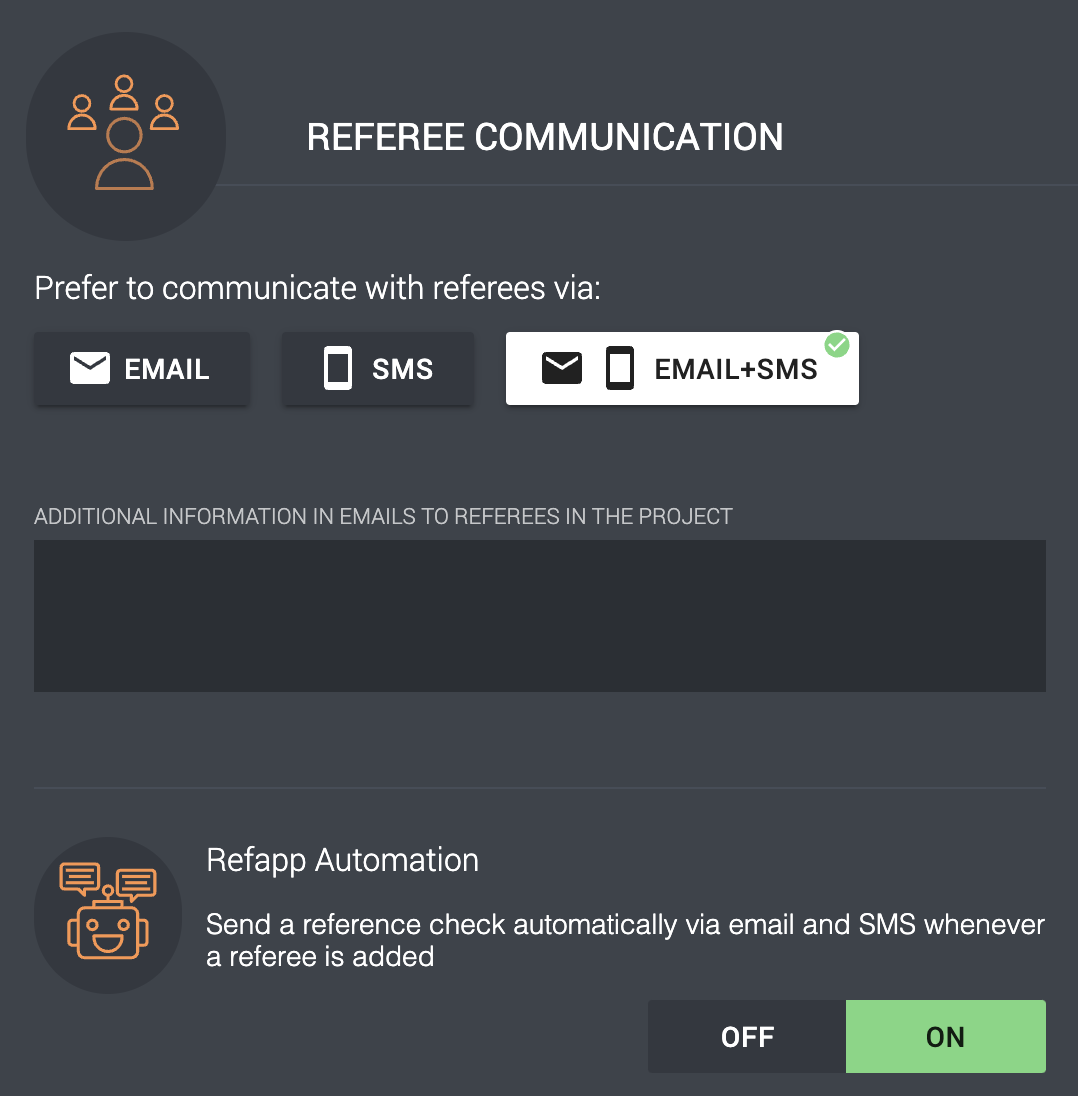
The last tab is Security and Integrity. Here you select which ways the referee can verify their identity in the questionnaire and if you want the project to be Public. See this helpdesk article for more information about public projects and how to use them.
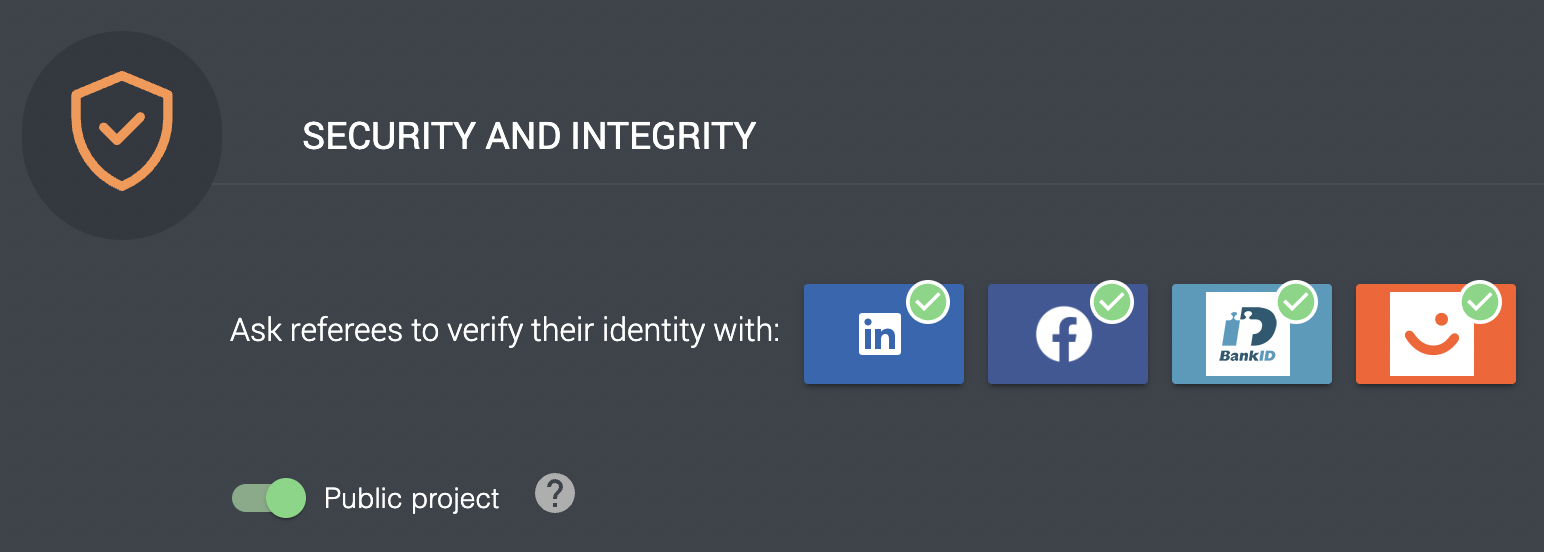
To use project templates, an administrator needs to turn on the setting in Company settings, under the Integrations tab. The setting looks different depending on which ats-system you use. You select "Use Project Templates for ATS integration configuration" or "Include user selection in template choice". In the latter, you choose which users should have access in the ats-system. When picking either of these choices, the project templates will be available when configuring Refapp inside your ats-system, and the settings for the reference check are created based on your project template.