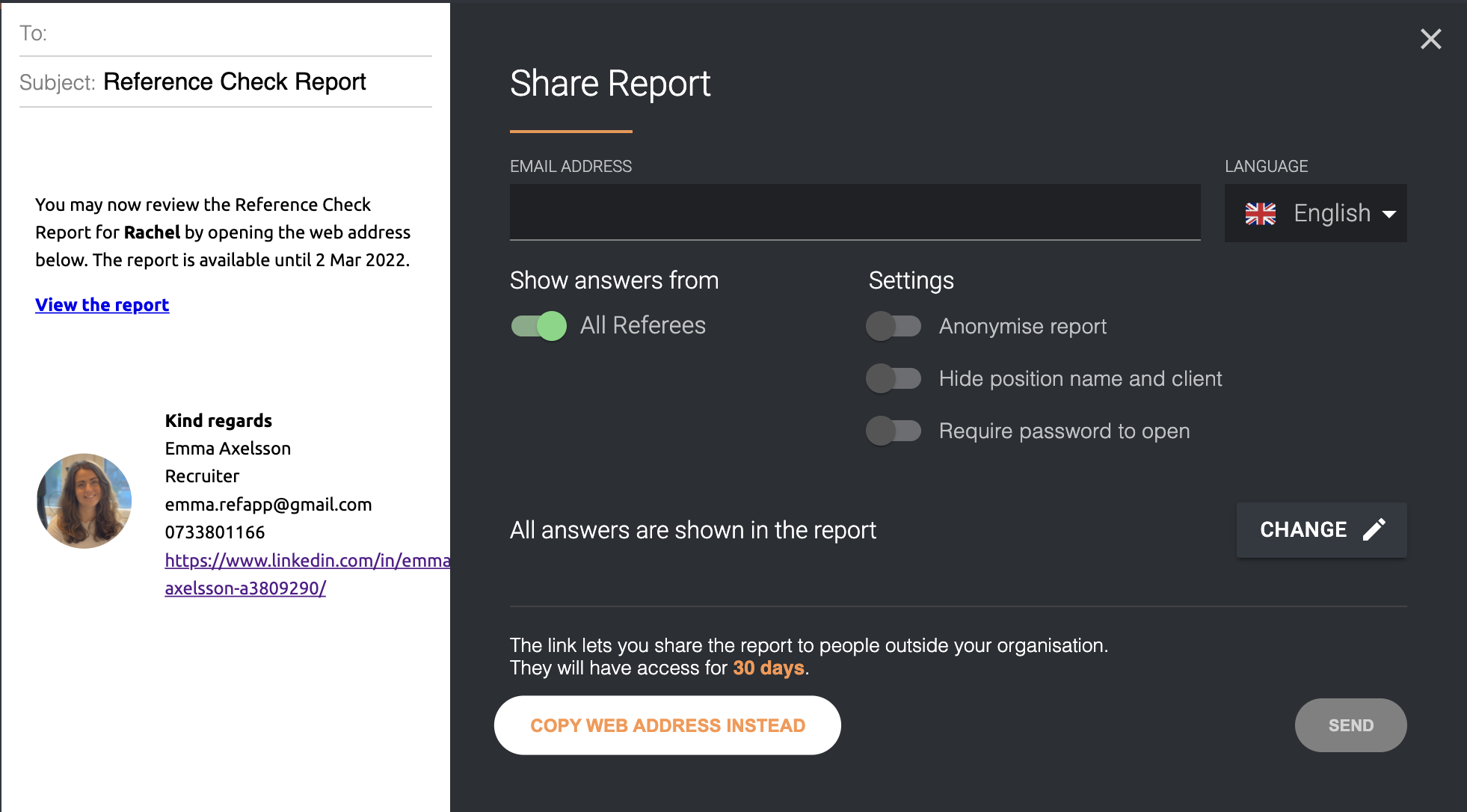How do I read and share the reference report?
Once a reference has answered the questionnaire via Refapp, a reference report is automatically created on the candidate's profile. Here you can learn how to read and share the answers from a reference check.
Read the reference report
1. Click on the candidate and then the Show report button to get to the reference report.
2. All referees' answers are presented to each question so that you can easily compare the answers.
Note that if the referees have answered in different languages, their responses will be separate in the reference report.
Share the reference report
- Click the Share Report button.
- You will then be able to send an email with the reference check report link directly from Refapp.
- When you share a reference report you will be able to choose:
- Which references you want to include in the report.
- Whether or not to anonymize the report.
- If you want to password-protect the report: Activate Require password to open and Refapp suggests a password that you can choose to use, overwrite with your own or click on the arrow to let Refapp create a new one. Click on the Copy icon when you are satisfied and paste it into an email to send to the recipient of the report.
- In what language the communication and the header for the reference report should be. This feature will not translate the answers in the report.
- Add the email address of the recipient you want to share the reference check report with. After you have added the email address you will be able to send the email with the report.
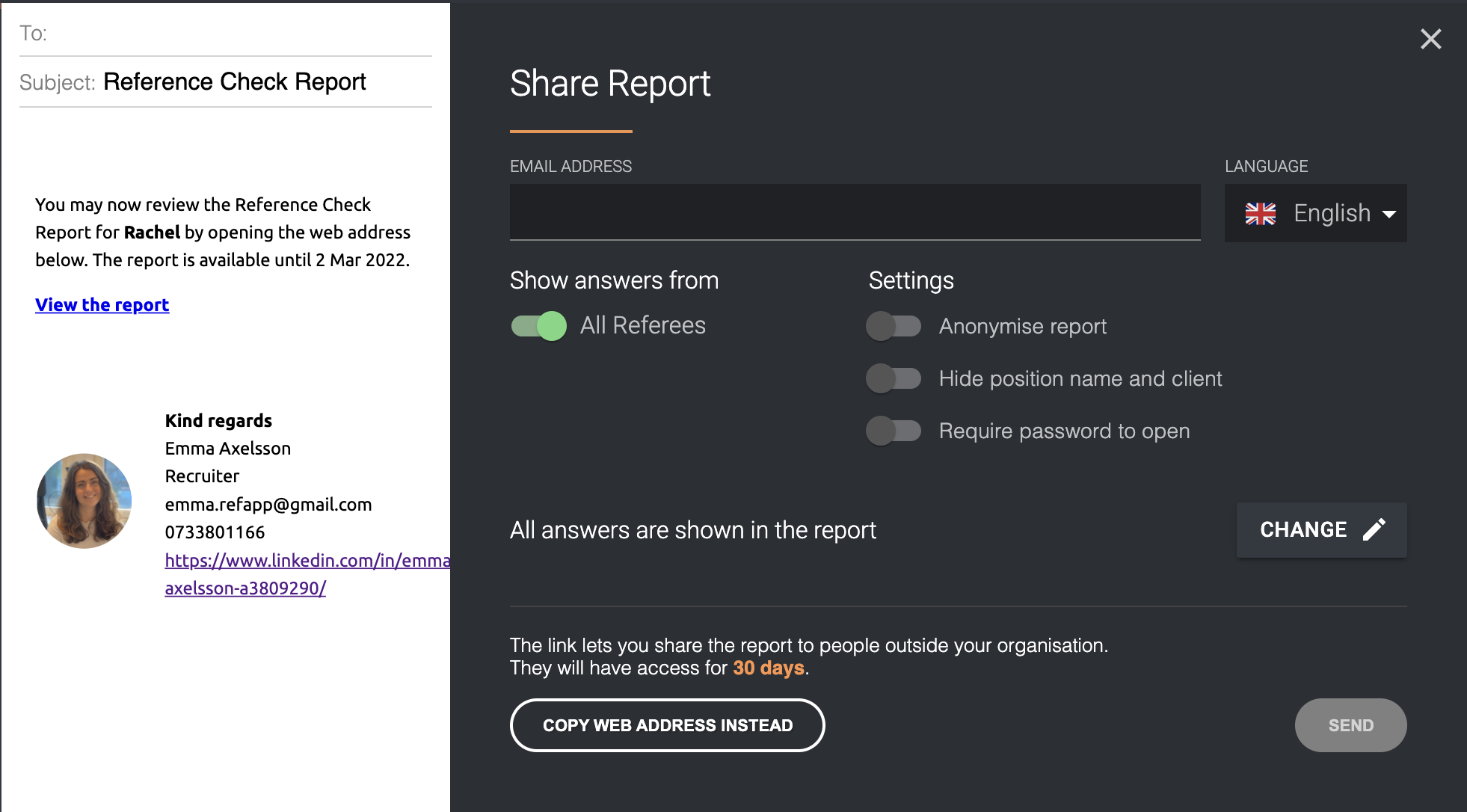
- Click on the icon Copy the web address instead if you want to send the link in a separate email to the recruiting manager or customer.