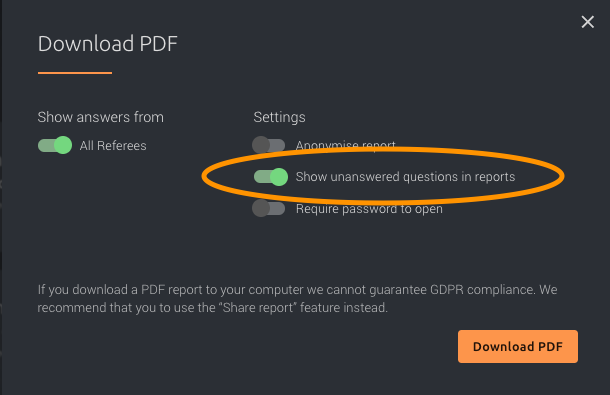Want to see unanswered questions in your referee reports?
By default, unanswered questions are hidden from referee reports. This article will guide you, as an administrator, through the steps to enable displaying these questions in the reports.
This article is for administrators who want to configure their system to display unanswered questions from referees within the final report. Enabling this feature can provide valuable insights into areas where referees may need more clarity or additional information.
To enable the feature:
- Log in to your Refapp account and go to company settings.
- In the tab "General", scroll down until you see the dropdown list named "Show unanswered questions in reports", choose the option "On by default", and press save.
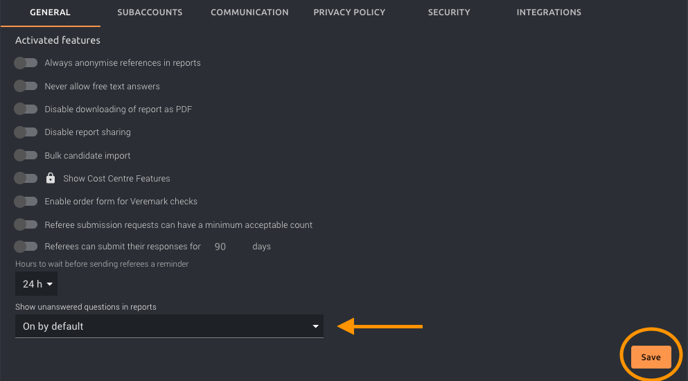
If you use Refapp through a recruiting system (ATS) and want the reports to show unanswered questions, you must choose "on by default".
How do users manage the feature?
Users can now view unanswered questions in reference reports. The feature is automatically enabled for all reports when an administrator selects "On by default". However, users can still disable the feature for individual reports if needed.
Managing the feature when reading a report:
Click the button circled in the image below to toggle the feature on/off while reading the report.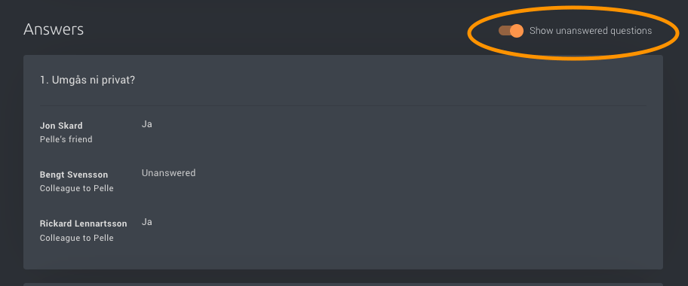
Managing the feature when sharing a report via link/email:
Click "Share Report" to bring up the box shown in the image below. You can now choose to show/hide all unanswered questions using the button circled in the image below.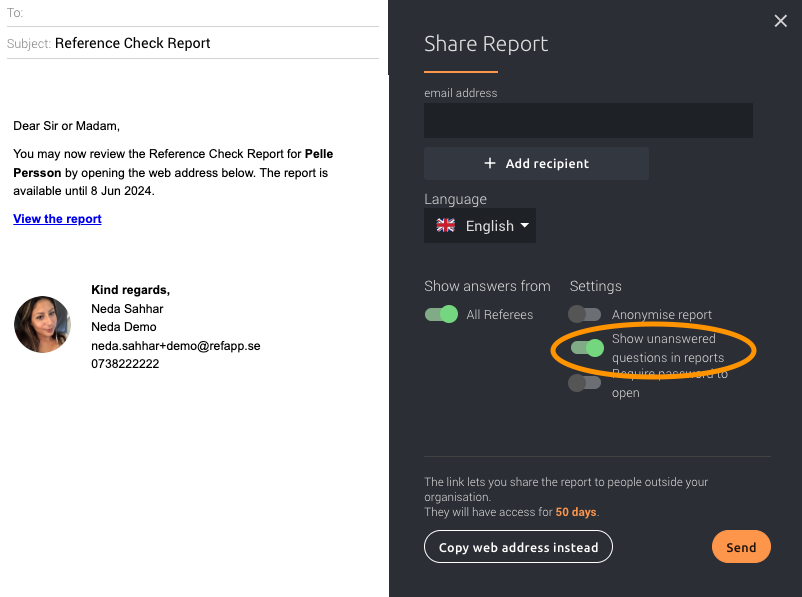
Managing the feature when sharing a report via PDF:
To manage the feature when sharing a report via PDF, click "Download PDF". A box will appear as shown in the image below, where you can manage what will be displayed on the downloaded report. The button circled is the one that controls whether unanswered questions should be visible on the report.