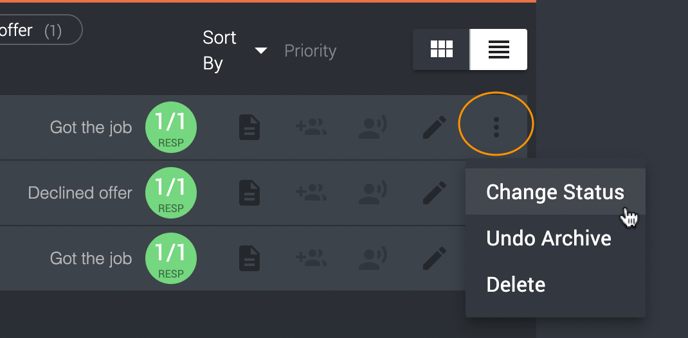How do I archive and sort the candidates in a project?
If you have an ongoing recruitment project where you have a lot of candidates or want some structure in your candidate view, you are able to archive and sort them inside Refapp.
Sorting through active candidates
Refapp has some automated systems to help with the structure. Once you've added more than three candidates, the overview automatically changes from cards to listview. The listview gives you a better overview of the candidates and gives you the opportunity to select and do actions on several candidates at once, for instance, request referees or archive the candidates.
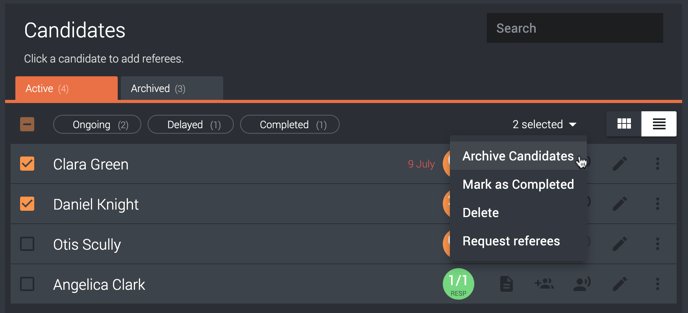
The system automatically sorts the candidates depending on their status. Above the list of candidates, you have three categories; Ongoing, Delayed, and Completed. And when you press any of them, you only see the candidates in that category.
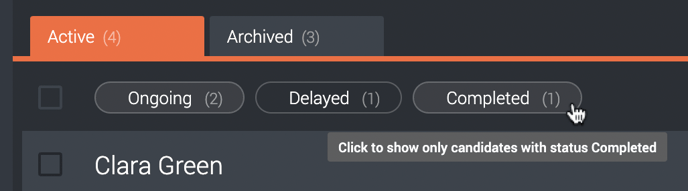
You can also sort through all candidates by pressing the Sort by button and picking an option in the dropdown menu.
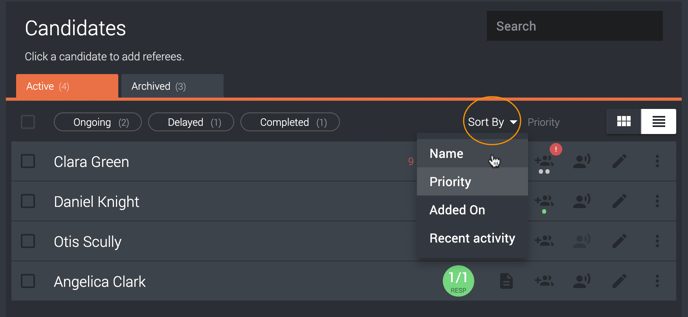
Archiving
Once the reference check is completed and you are done with a candidate, we recommend archiving the candidate to have a better view of your ongoing reference checks.
To do this, you either select several candidates at once, as described above, or press the three dots on a single candidate and select Archive Candidate. You will then be asked the status of the candidate. This will automatically sort the archived candidates.
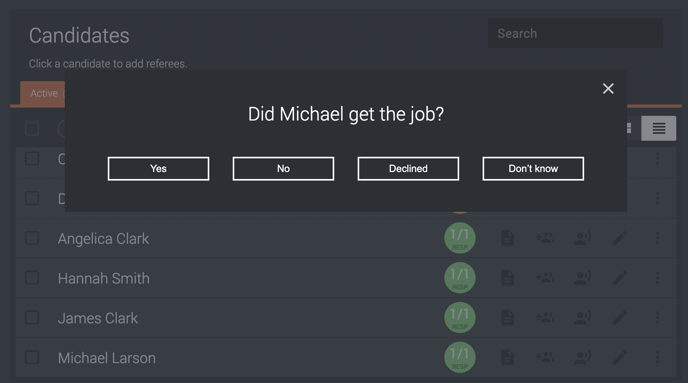
To access your archived candidates, you press the tab Archived. Here you have an overview of the candidates, and in the same way as the active candidates, you are able to sort depending on the status of the candidate. You can also see the status text on each candidate.
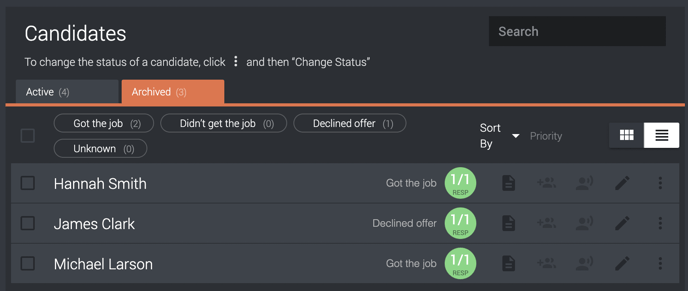
If you want to change the status of an archived candidate, you press the three dots and choose Change status. Here you can also undo the archiving if you archived by mistake or wants to take more references on the candidate.