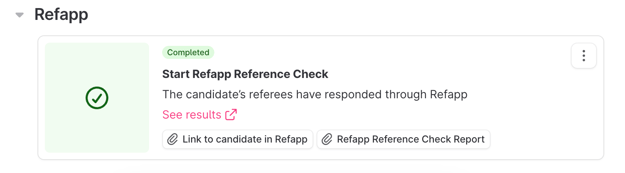How do I use the integration between Refapp and Teamtailor?
Here comes a summary of how you do a reference check with Refapp inside Teamtailor.
Adding Refapp to your job in Teamtailor
To be able to use the integration, you need to add a trigger for Refapp inside Teamtailor. To do this, go to the Steps category in job settings. Add a step for digital reference checking, press Stage actions -> Triggers and then Start Refapp Reference Check in the dropdown menu.
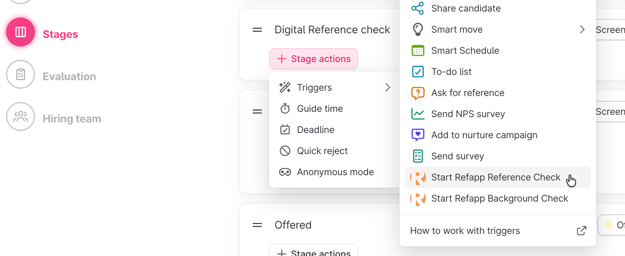
Here, you can configure the settings for your reference checking in Refapp. Your choices depend on which settings and question templates you have created in Refapp. Here you can, among other things, choose:
- Which questions we should use during the reference check by choosing the language and question template under the respective language alternatives.
- How to communicate with candidates to request referees. Should the communication be sent via email, text message or both email and text message, or should no communication be sent out automatically?
- How many referees do we want to request from the candidate.
- Once a candidate has entered their referees, how we should communicate with them. Should the communication be sent via email, text message or both email and text message, or should no communication be sent out automatically?
Using Refapp through Teamtailor
To start a reference check via Refapp, go to your job in Teamtailor, where there is now a step for digital reference checking. When you drag the first candidate to the stage, the trigger will be activated, and a project will automatically be created in Refapp. On the candidate in Teamtailor, there is a box for Refapp where you can follow the process.
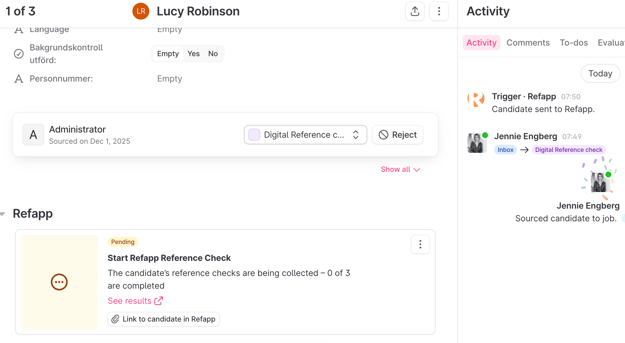
Inside Refapp, you can now see the project and the candidate. If the automation is switched on, a referee request has been sent to the candidate, and the rest of the process takes place automatically.

You can follow the candidate's reference checking in Teamtailor, and when all referees are marked as ready, the status is updated, and you receive a notice in Teamtailor. You also have a link to the completed reference report available to everyone in the recruitment team, even those who do not have a user in Refapp.