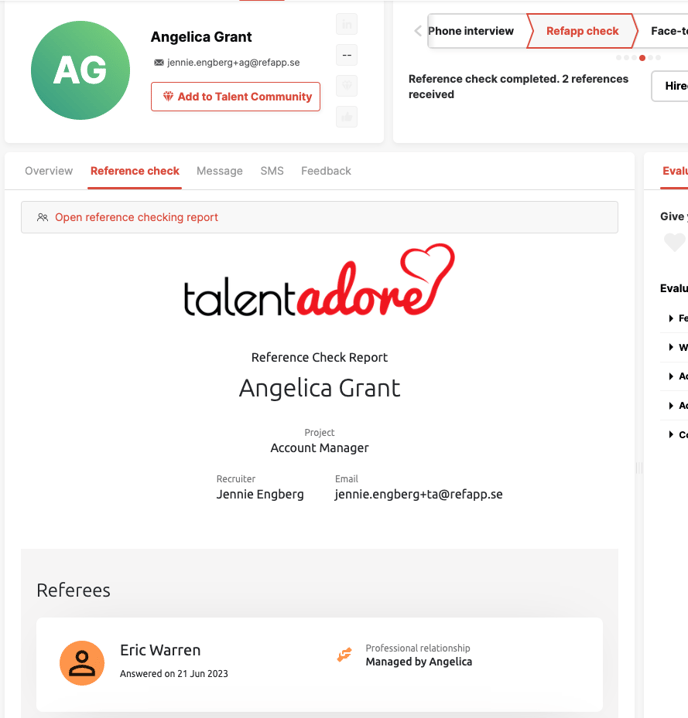How does the integration between Refapp and TalentAdore work?
Here comes a summary of how you do a reference check with Refapp inside TalentAdore.
Start by configuring your Refapp settings on your position in TalentAdore. You do this by navigating to the Positions listing, hovering on the position and pressing the three dots. Select Reference check in the list.
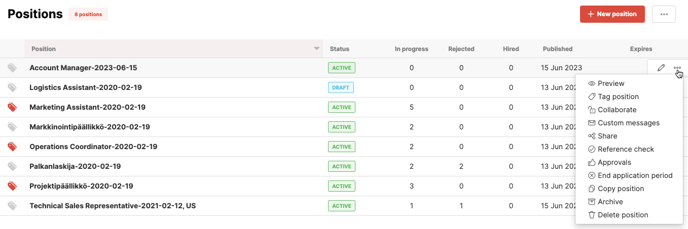
- Which questions we should use during the reference check by choosing the language and question template under the respective language alternatives.
- How to communicate with candidates to request referees. Should the communication be sent via email, text message, or both email and text message, or should no communication be sent out automatically?
- How many referees do we want to request from the candidate.
- Once a candidate has entered their referees, how we should communicate with them. Should the communication be sent via email, text message, or both email and text message, or should no communication be sent out automatically?
Press Save once you are done.
The next step is to add Refapp as a step to your position's recruitment flow. You can also have premade a Recruitment flow with Refapp as a step that you selected when you created your position, then you can skip this step.
Click the position, open the Action menu (...) and select Edit recruitment flow.
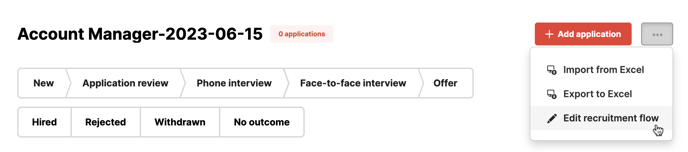
Here, press Add step, and select Reference check in the dropdown menu. Once it's added, drag and drop it to the desired position in your recruitment flow. Press Save and exit when you are done.
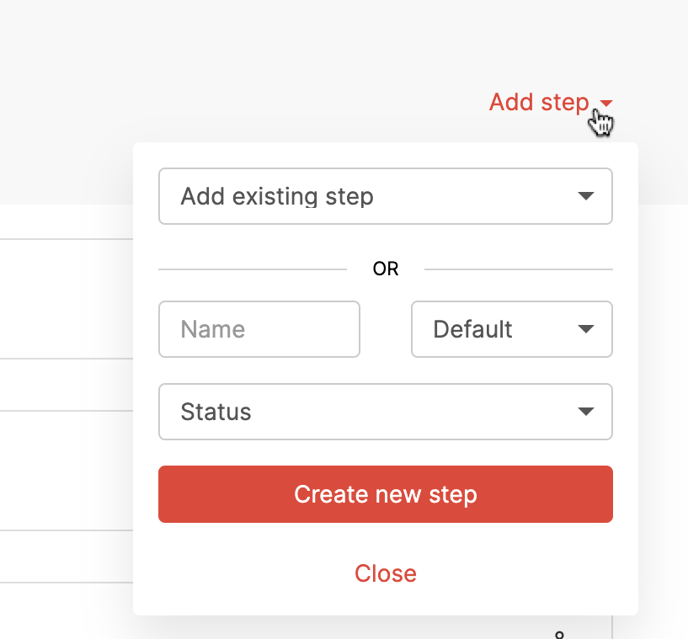
To start a reference check, go to the candidate and select the Refapp check step. Confirm in the box that appears. The reference check will then start and a project will automatically be created in Refapp. If you have the automation turned on, the candidate will receive an email and/or SMS requesting their referees.
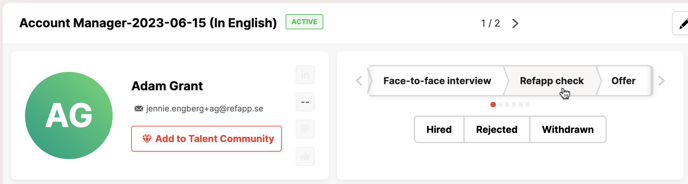
A status field will then appear under the steps where you can see the status of the reference check. If you press the Activities field, you can access a direct link to the candidate in Refapp.
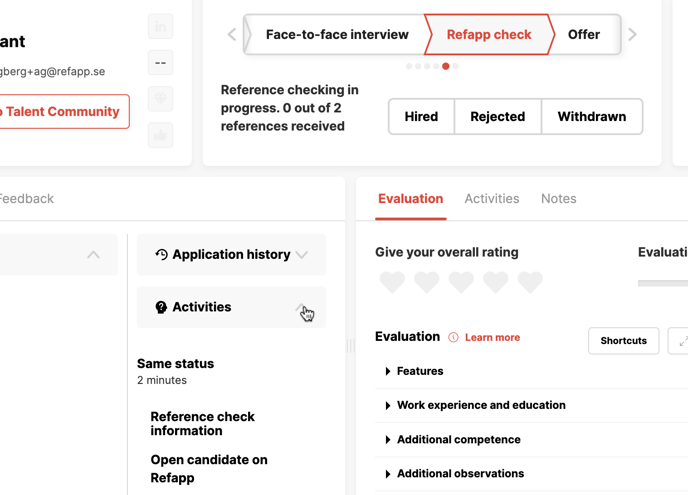
When all referees have answered, the status is updated to completed in TalentAdore, and if you press the Reference check tab, you'll have access to the finished reference report directly inside TalentAdore.