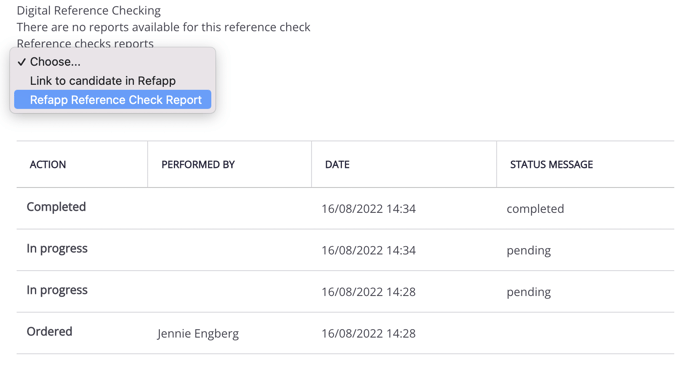How does the integration between Refapp and ReachMee work?
Here you can find out how to use Refapp via ReachMee.
Activate digital reference checking.
You activate reference checking through Refapp on the left menu below Description. Navigate to Reference Checking and activate Refapp through the check-box.
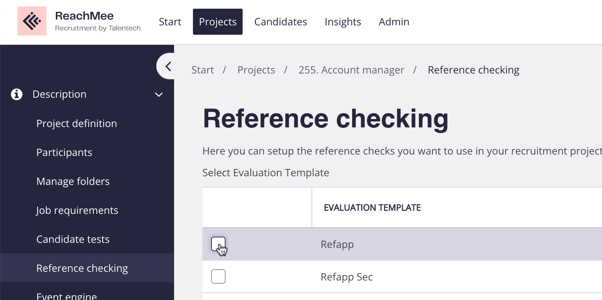
Then you change the settings through the drop-downs below.
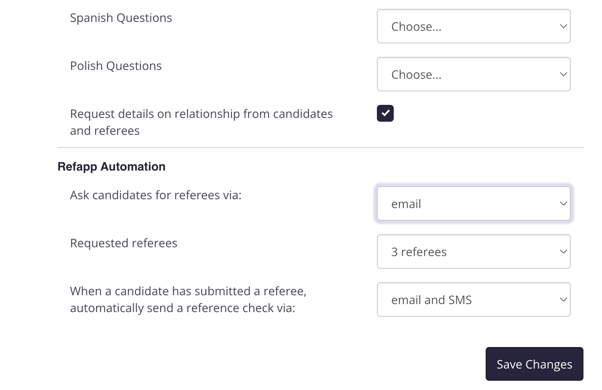
Here you can configure the settings for your reference checking in Refapp. Your choices depend on which settings and question templates you have created in Refapp. Here you can, among other things, choose:
- Which questions we should use during the reference check by choosing the language and question template under the respective language alternatives.
- How to communicate with candidates to request referees. Should the communication be sent via email, text message, or both email and text message, or should no communication be sent out automatically?
- How many referees do we want to request from the candidate.
- Once a candidate has entered their referees, how we should communicate with them. Should the communication be sent via email, text message or both email and text message, or should no communication be sent out automatically?
Send a candidate to Refapp and conduct a digital reference check
When you are ready to conduct a reference check you move to the Candidate list. Choose the candidates you want to send to Refapp through the check-box, and through the purple Actions-button you choose the alternative “Manage reference checks”.
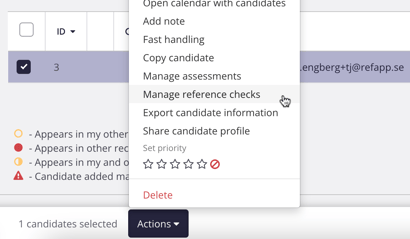
You then get to choose which reference check you want to use for this/these candidates. Choose Refapp and the alternative send. When the transfer is successful, a green status will appear in ReachMee, and it will read, “Done, your reference checks have now been sent for (no. of) candidates.”
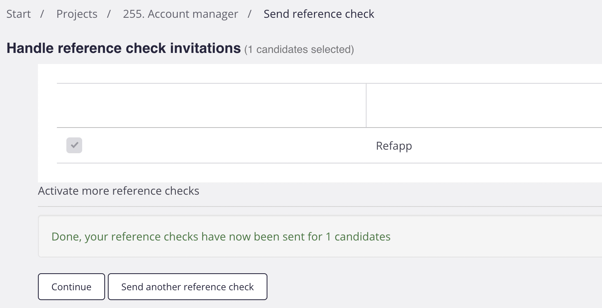
When you go back to the candidate list, you’ll see a column for Refapp and a status that has been updated to In progress.
If you enter the candidate card and go to the column Reference check you’ll see the current status in Refapp. In the drop-down below Digital reference checking you can choose if you want to go to the candidate's profile in Refapp by the option Link to candidate in Refapp.
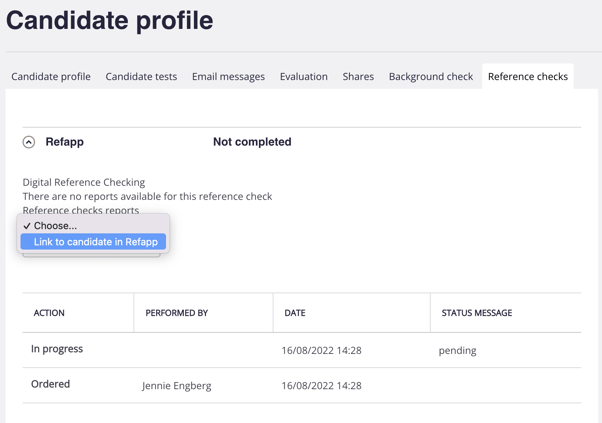
Depending on if you have chosen to use automation when sending candidates to Refapp you’ll have two options.
- Automatic communication: Just sit down and wait for the candidate to add information. No need to go through Refapp.
- Manual communication: You need to access Refapp through the link to send out communication manually.
Finished reference report
When the reference is done in Refapp, the status will be updated in ReachMee as well. If you go to the candidate list in ReachMee the status will have changed to Completed.
If you access the candidate's profile, the status has been updated there as well and you can access a Reference report directly from ReachMee using the drop-down list and choose the alternative: Refapp Reference Check Report.