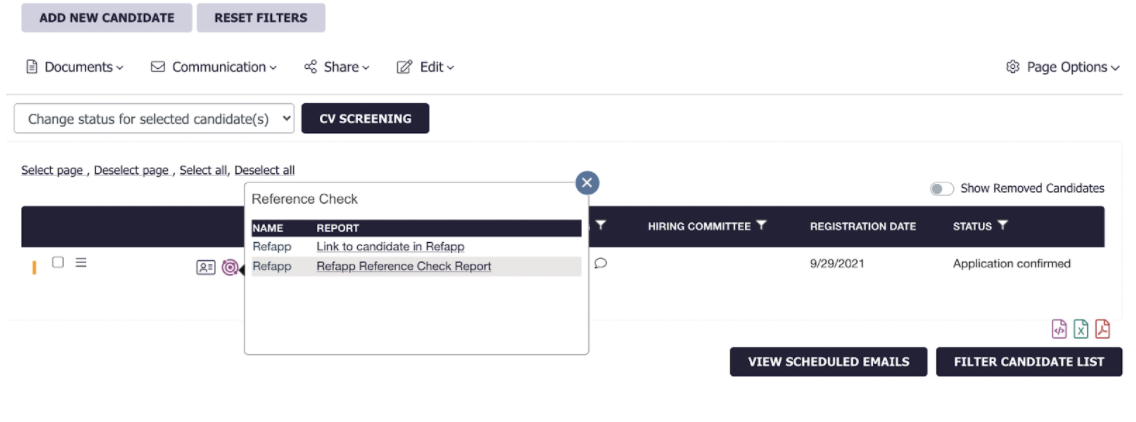How do I use the Talent Recruiter integration using project templates?
In Talent Recruiter, you start by creating a recruitment project as usual, where you receive applications from candidates. To start a digital reference check, go to the candidate overview, select the candidates you want to send to reference check, click on communication, and select Request references.
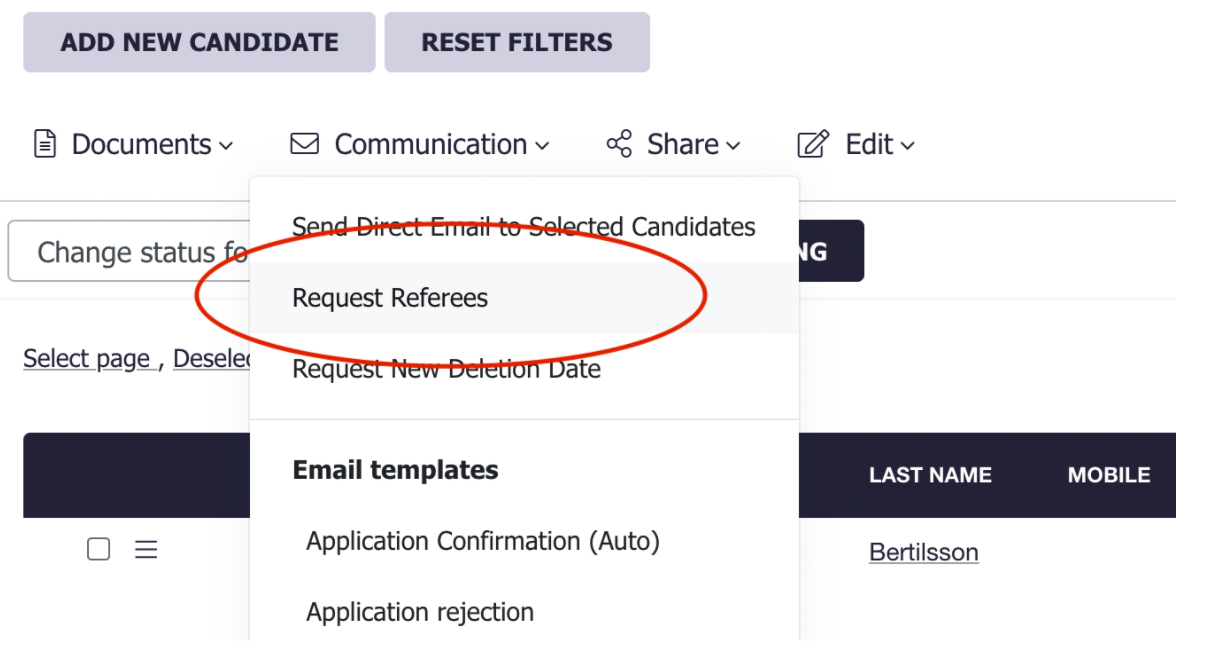
With the Project templates setting, you can pick between your pre-made project templates, which you have configured in Refapp. For more information about how to set up a project template, see this article. Pick the suitable project template in the drop-down menu and press Send.
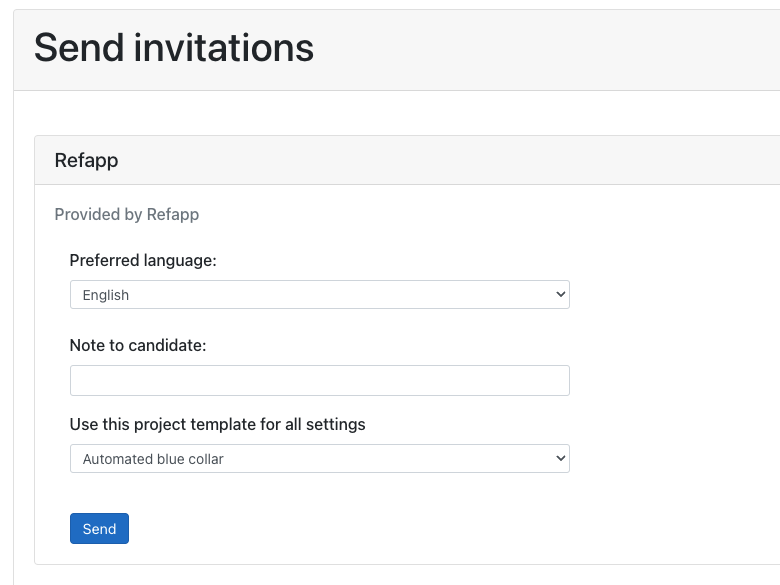
When clicking Send, the candidate and project information are sent to Refapp, and a reference check has started. In the candidate overview in Talent Recruiter, you will see a circular symbol indicating that the referencing process has begun. 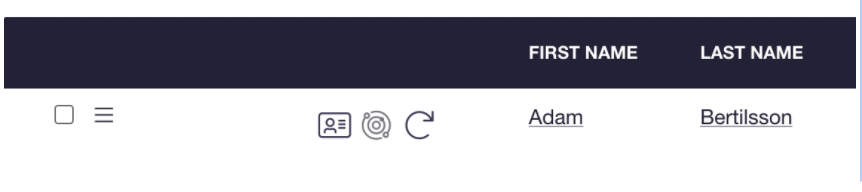
If you click on the symbol, you can directly open a link to the candidate in Refapp or open up the reference report once you have received a response. If you have the automation turned on in your project template, an e-mail and SMS have now been sent to the candidate requesting them to submit their referees.
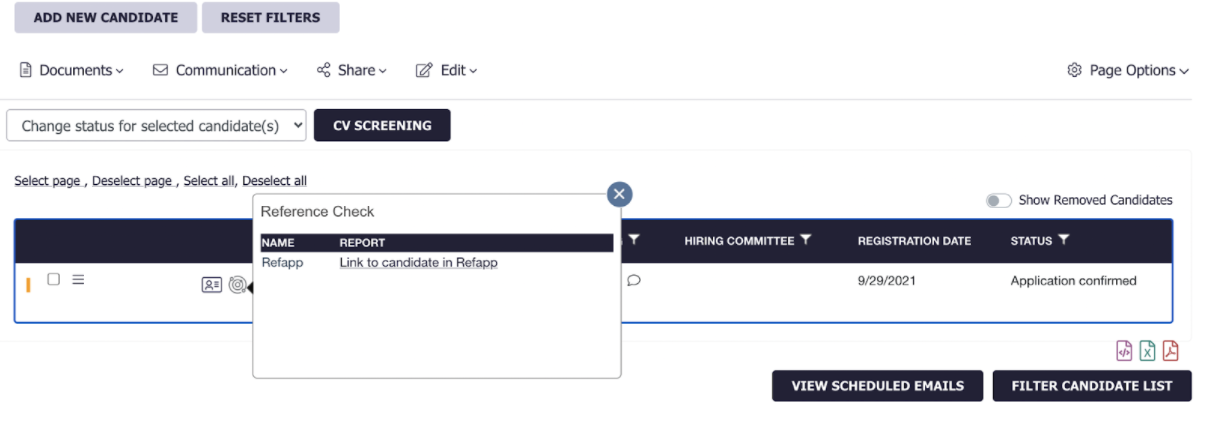
Once the reference checking is complete, the symbol is updated with a darker purple colour. You can now also access the completed reference report, which gives a great summit of your candidates.