How do I use the Greenhouse integration?
In this article, you can read more about how to use Refapp through Greenhouse.
When using Refapp through Greenhouse choose how the reference check should be conducted from already-made templates in Refapp. If your company has not created any Project Templates yet, you can get more information on how to set them up by following this guide.
Using the Harvest version of the integration
If you're not using the updated version of the integration with Harvest API follow the guide below.
For more information och what the difference between the original and Harvest version is and how to update your version of the integration, see our guide.
Start by adding Refapp as an interview stage. To add an interview stage to an existing job, navigate to your job (All Jobs > Job Name) and click Job Setup. Select Interview Plan on the left side of the page and click + Add a Stage.
Select the Refapp stage on the next window. When you’re finished, click Add to apply the stage to the job's interview plan.
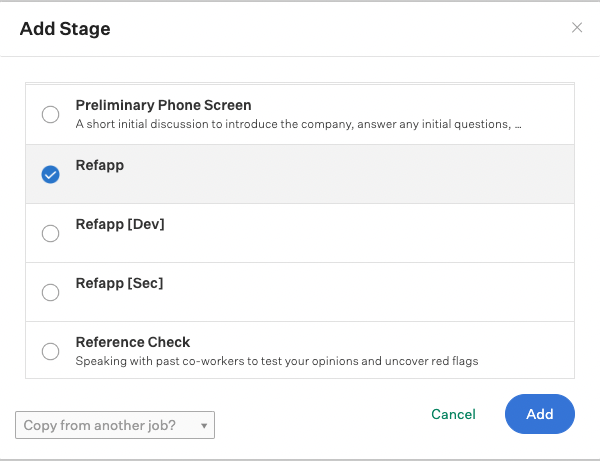
In the “Refapp Test to Send Candidate” section, select the “Test” from the dropdown menu. These are not really tests, but options for reference checking based on the project templates your organisation have set up in Refapp.
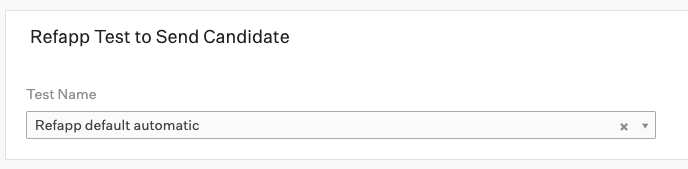
Once the Stage is edited and added, you can select Refapp as a stage in the interview plan. You do this by moving a candidate into the Refapp interview stage. When you do this, Greenhouse Recruiting will display a Send Test link.

A project then gets created in Refapp, and the candidate gets sent to the project. If the project template has automation turned on a mail and/or SMS has been sent to the candidate, asking them to submit their referees.
Once the reference checking is completed (all referees have submitted their answers), the Interview Kit will contain a link to view the finished report in the Refapp application.
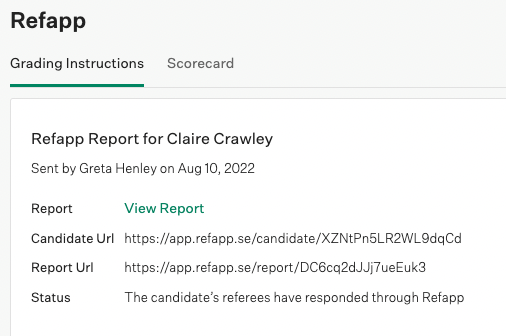
Click View Report to see the finished reference report.
How to use the integration in a job in Greenhouse (without Harvest API)
Once you have set up the settings in Refapp, you can add Refapp as an interview stage. To add an interview stage to an existing job, navigate to your job (All Jobs > Job Name) and click Job Setup. Select Interview Plan on the left side of the page and click + Add a Stage.
Select the Refapp stage on the next window. When you’re finished, click Add to apply the stage to the job's interview plan.
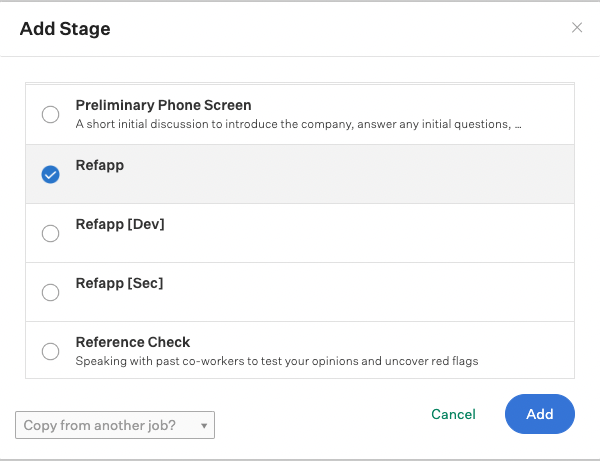
After the stage has been added to the job's interview plan, you’ll need to configure the Refapp stage. To do this, click Edit Interview.

In the “Refapp Test to Send Candidate” section, select the “Test” from the dropdown menu. These are not really tests but options for reference checking, based on the project templates you have created in Refapp and the recruiting users that have been configured. Pick the project template that is linked to your name and click Save.
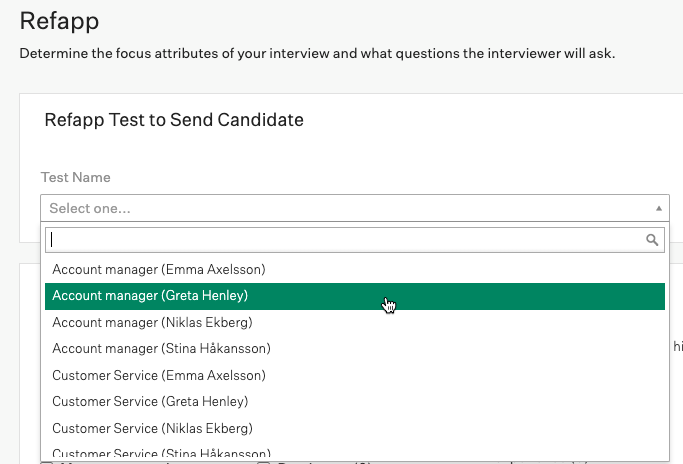
Once the Stage is edited and added, you will be able to select Refapp as a stage in the interview plan. You do this by moving a candidate into the Refapp interview stage. When you do this, Greenhouse Recruiting will display a Send Test link.

Once the reference checking is completed (all referees have submitted their answers), the Interview Kit will contain a link to view the finished report in the Refapp application.
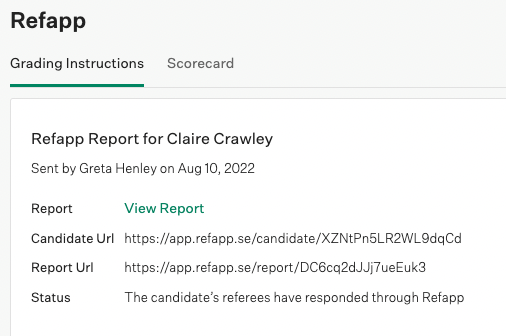
Click View Report to see the finished reference report.
