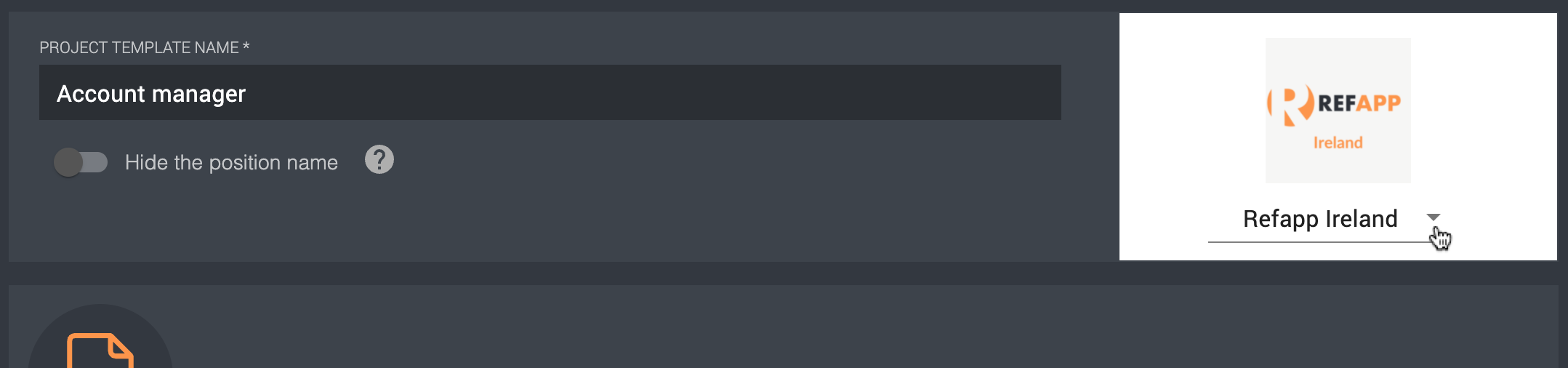How do I use subaccounts in Refapp?
If your company uses several brands, you can add these to the same company account in Refapp using the function called subaccounts (previously called brands).
If your company uses subaccounts, there are several different settings you can set to adjust the functionality.
Setting up subaccounts
If you have administrator rights in Refapp, you can set up the subaccounts in the Company settings view. In Company settings you will see different tabs, and in the section called Subaccounts. Here you can choose which brands you want to add, decide which email domains should have access to the brand, and upload a logo. You can also select a primary language for the Subaccount.

Assign users to subaccounts
When a user gets added to your companys' primary account, it automatically gets added to the subaccount/s where the user's mail address is marked as available. If you go into your Users, there is a view where you can see how many subaccounts different users have access to. When you then press e.g. 1 of 3 a pop-up page appears where you can easily see which sub-accounts the user has access to and where you can also adjust the access for the user.
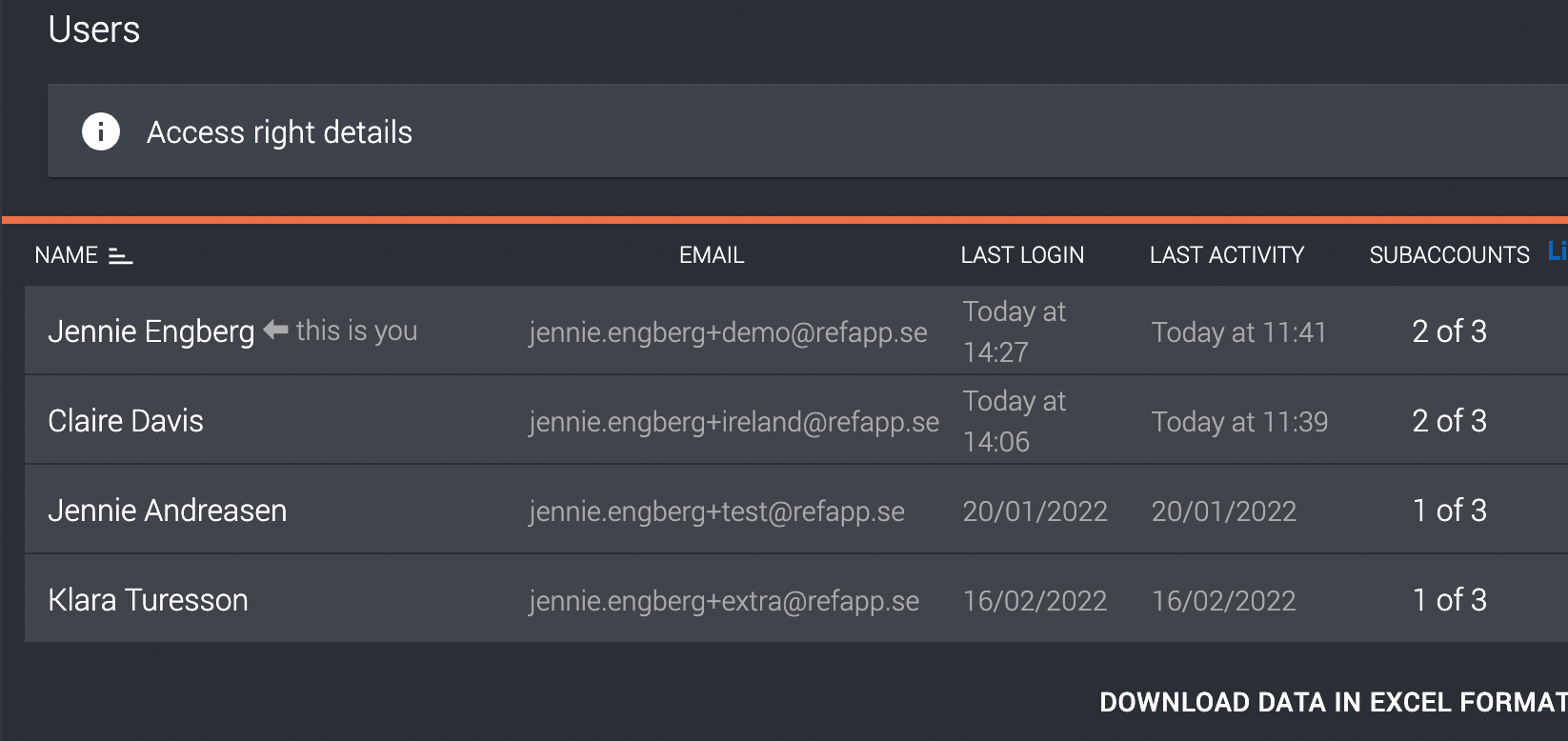
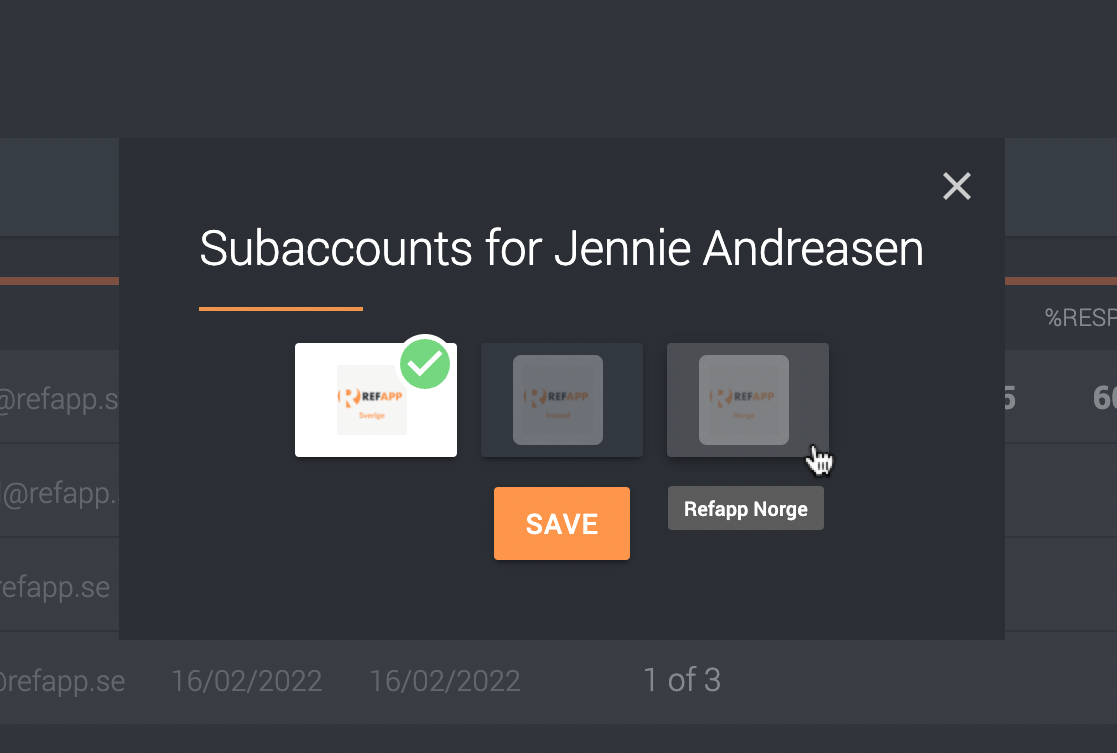
Subaccount administrator
If you have a user working with multiple subaccounts that you want to be able to access all of its subaccount projects, but not have full administrator privileges, then it is possible to make the user a subaccount administrator. The user then has the opportunity to see all projects created in its subaccounts and add users to the projects but has no authority to change company settings or gain access to the subaccounts to which it is not added.
Project templates within subaccounts
The project templates used in Refapp are created in each subaccount and users can only see the project templates that are available in the subaccounts the users have access to. If you are going to create a new project template and have access to several subaccounts, you need to choose which subaccount the project should belong to. You do this by clicking on the arrow below the company logo.