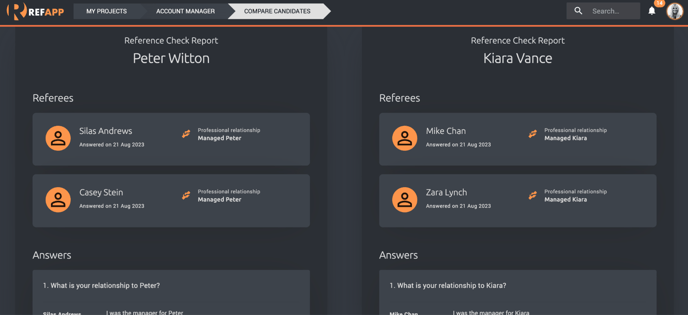How do I compare reports side-by-side?
If your company has candidates in the final stages of the recruitment process and you wish to compare candidates' reference reports, there is an available option called "Option to compare reports side-by-side"
View reports side by side.
here are the steps to follow to use the feature:
1. Start by opening the project where you want to compare the candidates. (Keep in mind that you might need to reload the browser used for Refapp to see the feature in existing projects.)
2. Arrange the candidates in a list view by clicking on the icon highlighted in red in the image below.
3. Select the candidates whose reports you want to compare. If you wish to compare all reports in the project, click the checkbox indicated by the red arrow in the image below.
Remember that you need a minimum of 2 candidates to compare reports and that you cannot compare more than 4 candidates simultaneously.
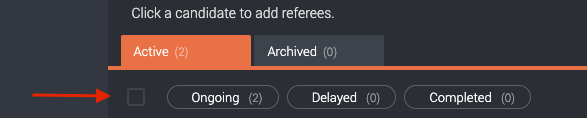
4. After selecting the candidates, click on "Selected" and then on "Compare reports side by side," as shown in the image below. 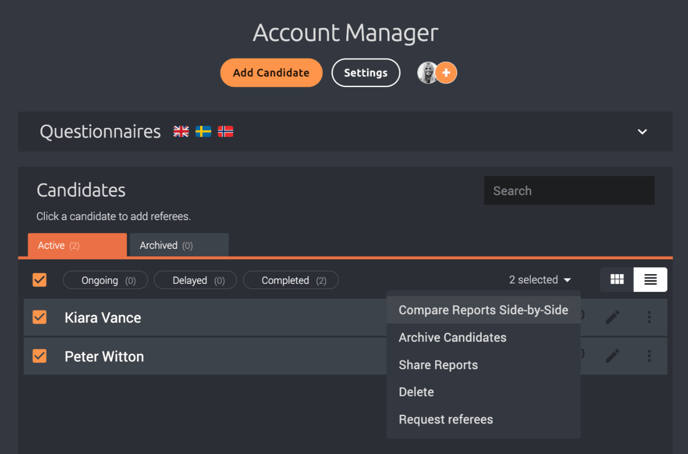
Now you can compare the reports side by side.