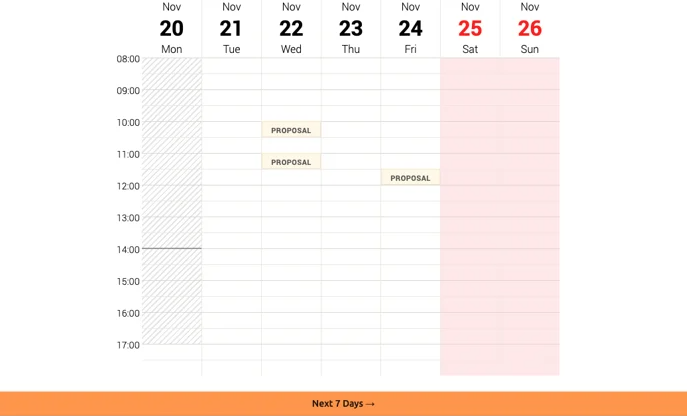Phone call handler - what do I need to do when a referee wants to book a phone call?
In this article, we'll be able to guide you on gathering references over a phone call with the role of a Phone Call Handler. You can learn more in the article linked below if you'd like to invite a colleague as a Phone Call Handler.
What is a Refapp Phone Call Handler?
What is expected of me as a Phone call handler?
You have been added to conduct reference calls with those references who prefer to provide their feedback over the phone. If a reference wishes to provide feedback over the phone, you will receive at least three proposed times when the reference is available for a call. Along with these proposals, which will be sent to your email, you will also be informed about the questions prepared for the reference check.
If you accept any of the proposals, a reference call will be scheduled. You can calmly review and familiarise yourself with the reference questions that have been prepared before accepting a reference call.
Prior to the call, you will also receive a reminder email about the upcoming appointment. In your calendar invitation, which you will receive upon confirming the call, you will find a direct link where you can enter the reference answers and review the questions before the call.
Read more in detail below about how the process will work.
Referee wants to book a phone call
When the suggested time gets accepted, from the referee’s point of view, nothing has changed in Refapp.
Users of the “Phone call handler” role cannot add their preferred time slots for referees to select, but already booked times are unavailable to book for the referee.
- The referee needs to propose at least three timeslots.
- When the referee clicks “Send”, the “Phone call handler” receives an email just like previously, where they need to select one of the suggested times to commit to the booking and receive a calendar invite that again looks just like before.
- The picture below shows the email you will receive when you have agreed on a time with a referee. The picture also shows the email sent to the referee confirming your agreed time.
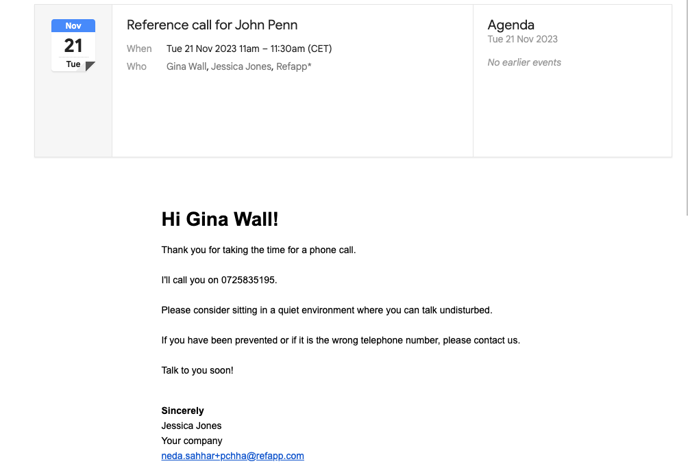
Do I need to prepare anything before the meeting takes place?
When a Phone call handler is invited to Refapp, it is preset to receive a reminder 15 minutes before the call takes place. If one prefers not to receive reminders, the Phone call handler can log in and turn off the reminders under personal settings.
- The Phone call handler receives an email 15 minutes before the meeting with a link that takes them directly to the questionnaire.
- The phone call handler user opens the link, calls the referee using the phone number listed and fills in the answers.
- After clicking “Save”, the user sees the calendar and that the reference call has been completed. They can click the slot in the calendar to access and amend the answers.
What can I as a phone call handler Administrate in Refapp?
Can I log in to Refapp as a phone call handler?
- A phone call handler can still log in to Refapp from the start page. Simply enter your email address, and if the system recognizes it as the user role 'phone call handler', the login box should look like the picture below. :
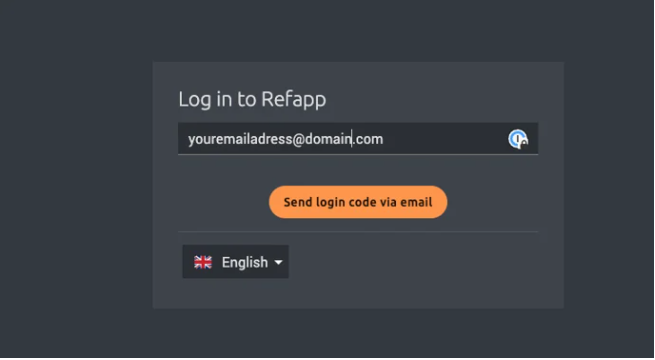
- After clicking Send login code via email, the login window changes to show just that the user should click on the link they just received in an email.

- The email looks like the one in the picture below. Clicking on the button takes you to Refapp in a new tab. You can also enter the code from the email manually.
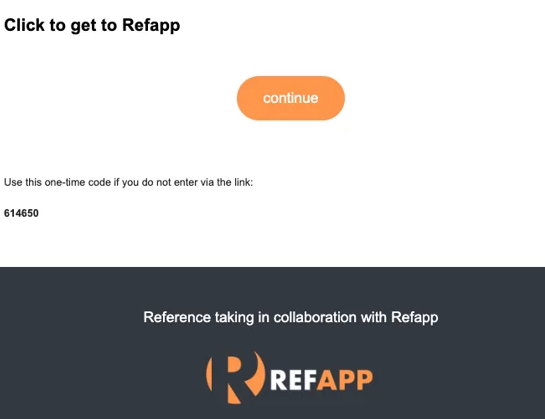
What do I do if I get an error message when following the link from the email to log in?
When receiving the login email, the link and the one-time password are valid for 30 minutes before expiration.
If you get an error message when trying to log in through the link in the email or when manually typing the one-time password, click on "send new login code."
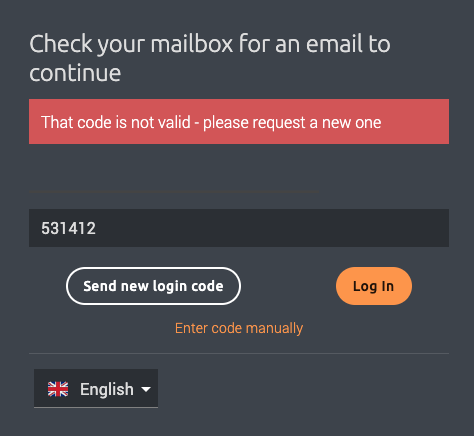
What can a phone call handler role access in Refapp when logged in?
This access type in the system is intended for receiving calls and entering responses. To provide users with this access type an overview of their scheduled calls and the ability to manage the times, we will go through in this part of the guide what role this access entails in the system.
First-page view
When logging in to Refapp by link or manually entering your one-time password, this is the first-page view for the user role phone call handler. This gives the user direct access to the calendar; they will show up here if meetings are booked.
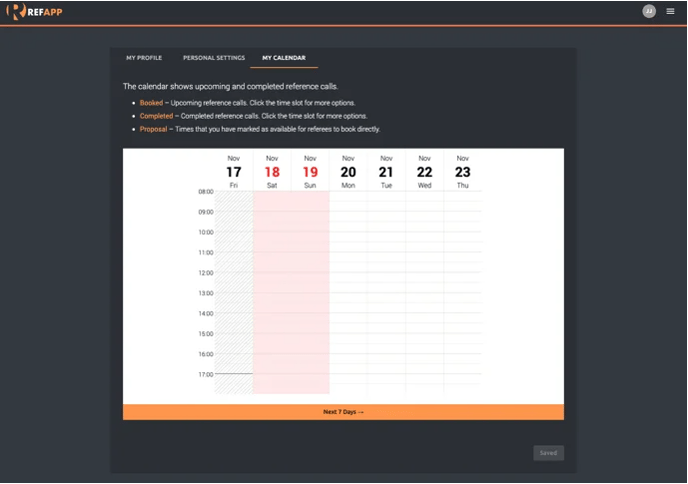
To manage the timeslots, a couple of options follow depending on the type of slot.
Booked: It shows when you and the referee have agreed on a time for the phone call. If you need to decline the proposed time, click the booked time slot, and you'll get two options: "Answer on behalf of the referee" and "Cancel the booked call". If you press "Cancel the booked call" a window will appear to confirm that you want to cancel the booked call.
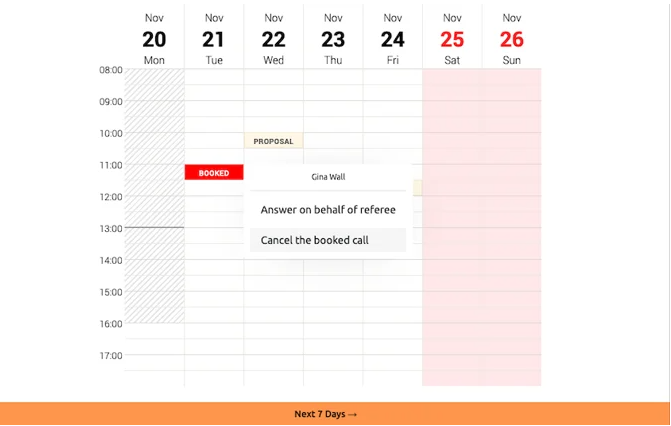
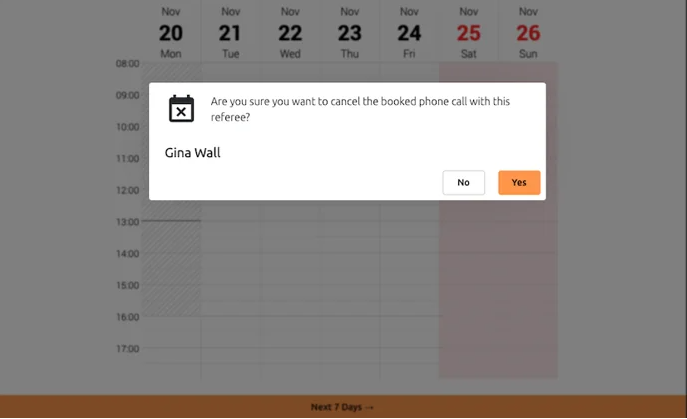
Completed: When you complete reference calls, they appear in green on your calendar. If you press the completed slot, you can amend responses. 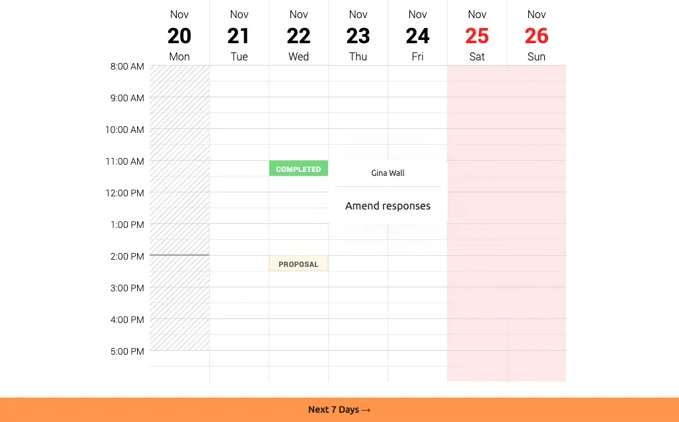
Proposal: To keep track of the proposed time slots you have marked as available for references to book directly. When one of these slots is selected, you will get a notification that a phone call has been booked.