How do I use the integration between Refapp and Lever?
Preparations inside Refapp
The first step is to set up one or more Project Template inside Refapp. Project templates are a package of basic settings for a certain type of project or position that you can reuse and pick inside your ATS-system. See this help article on how project templates in ats-systems work.
Whenever you have modified the list of templates (added, removed or renamed), you need to synchronise with Lever by opening Company Settings + Integrations + Lever Configure and clicking Update. This step ensures that the tags shown in Lever for settings correspond to your current project template list.

Setting up and starting a reference check in Lever
In your job settings, select a project template via Lever Tags. Type an R in the Tags field and select from the tags starting with Refapp Template.
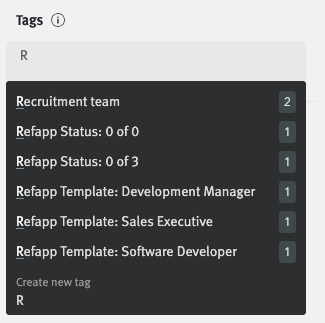
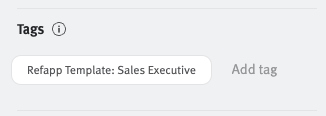
Now, when a candidate reaches the Reference Check stage (or whichever stage you configured to start the reference checking), a project gets created in Refapp with the settings you set up in the project template. Both a Note and a Tag are added to the candidate in Lever to display the progress.
As the reference check proceeds and is finally completed, the note and tag (Refapp Status: XXX) for the candidate in Lever will update accordingly, and you can easily jump into Refapp to view the report and/or the Refapp candidate page via links in the note.
Important notes
- The candidate language for candidates in Refapp will always be set to your account's default language since there is no setting for language on candidate level in Lever, so ensure your project templates always include a questionnaire for the default language. If you need to change the language, you can edit the candidate language in Refapp at any time.
- The project in Refapp will be accessible to the Lever user that moved the candidate to the Reference Check stage, the Posting owner (shown in the Job Postings card) and the Hiring Manager assigned to the Posting. Users will be invited automatically to Refapp if they haven’t yet set up their account.
Filter depending on department/team
If you want to be able to control which of your departments in Lever have access to Refapp, you can configure settings to make this possible.
Start in Refapp, go to Company settings -> Integrations and press Configure on Lever.

Here you can speciftý which team and/or department you want to have access to Refapp. To add a Department and team, write first the department and then the team in this format: Sweden|Managers. Teams without a department only need the department name.

When selecting the team and/or department for your job in Lever, the settings now control if taking references with Refapp is permitted. Even if a team/department moves the candidate to the configured Refapp/Reference check stage, no reference check will start if the department/team is not added as a filter in Refapp.
