How do I use the integration between Refapp and Bullhorn?
The Refapp integration for Bullhorn consists of a custom tab & card that embeds Refapp features inside Bullhorn. Reference checking can then be initiated from the embedded views.
Initiate the reference check from the Job/Vacancy in Bullhorn. If your company has a custom tab created, click on the tab and login to your Refapp account.
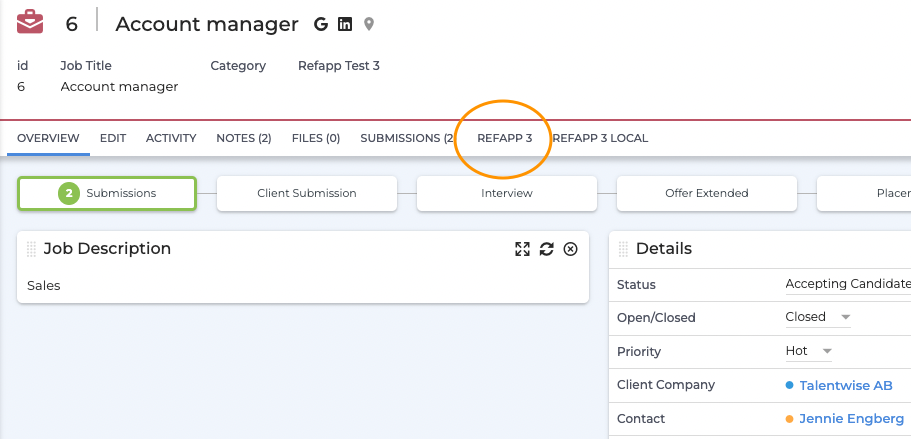
Here, you will find the option to "Create Refapp project." Click the button to display the "New Project" UI, with the title and client automatically filled in from Bullhorn.
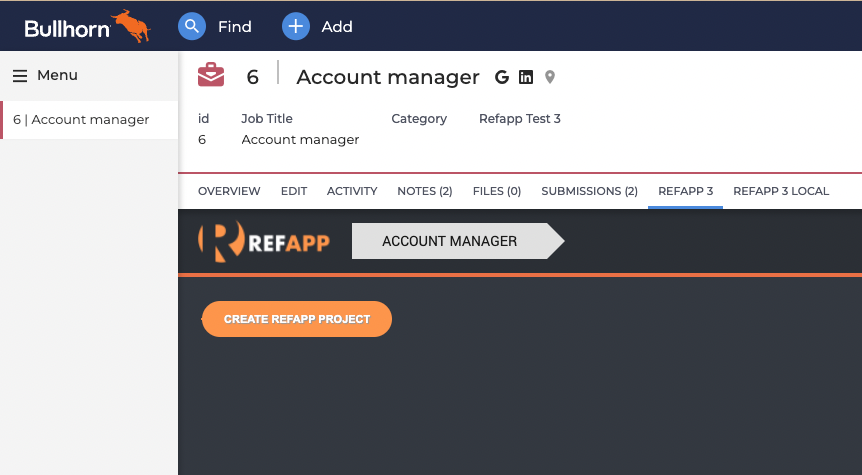
Set up your project by selecting a questionnaire and configuring communication settings with candidates and referees. For more detailed instructions on how to create a project, see this video.
Once you have clicked "Create," you are finished, and you can now access and work with the project in the Refapp tab, just as you would in Refapp standalone. Candidate submissions that have not been added to Refapp yet will be listed with buttons to create them in Refapp. Click "Add" to send out a reference request to the candidate.

After you have added the candidate, you can check the status in the Bullhorn tab or via the candidate’s Refapp custom card.
If your layout includes a custom Refapp card, you can view information about the candidate's status in the Overview section as well.
Within the card, you'll be able to see the Refapp status for all processes the candidate is associated with. If a reference check has been initiated, you will receive a direct link to the reference report or project.
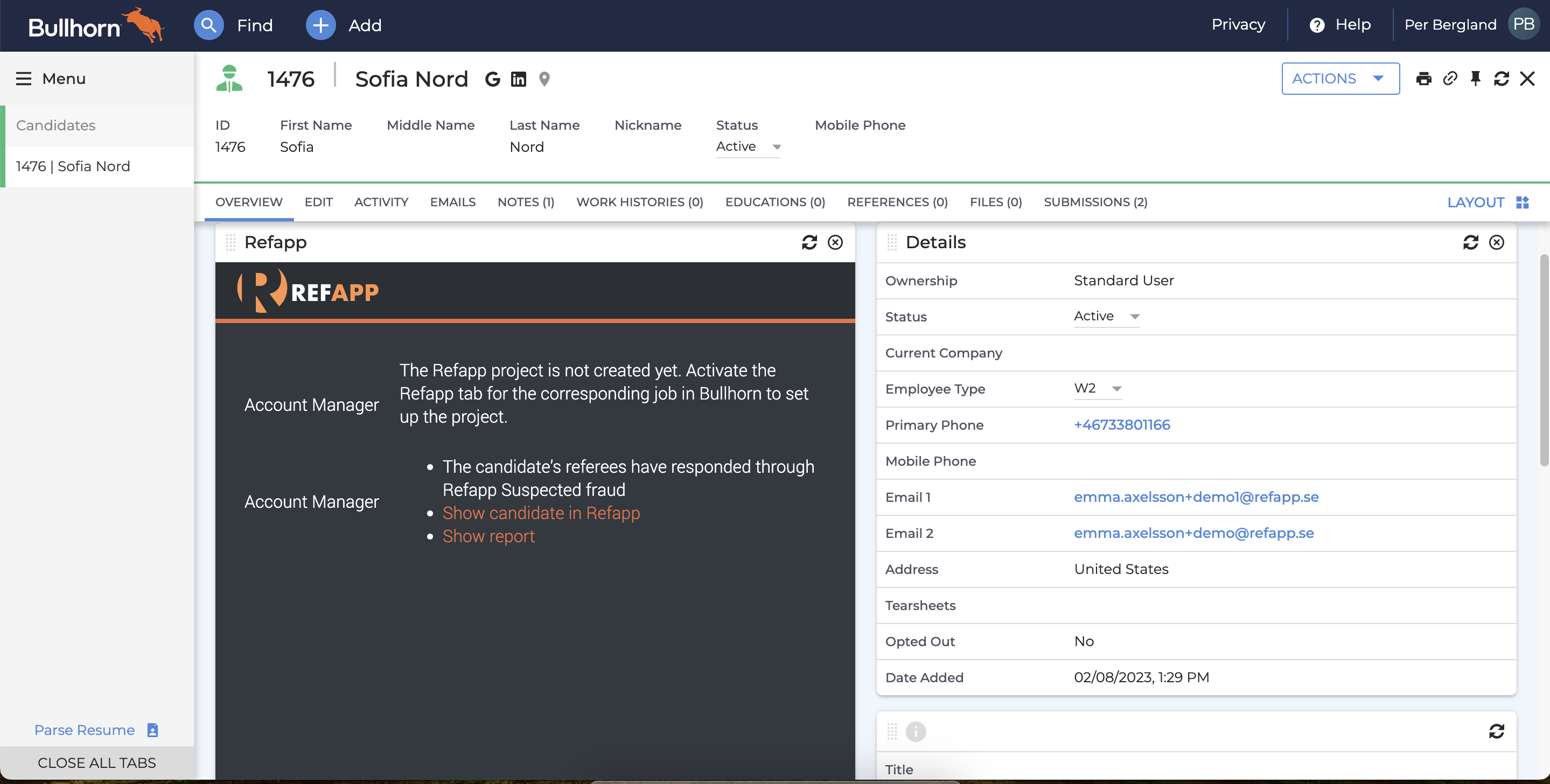
Additionally, there will be a Bullhorn note associated with the job order and the candidate in Bullhorn. This note includes the current progress and a link to the report.

