How do I enable the integration to Tellent Recruitee?
Here you'll get information on how to set up the integration to Tellent Recruitee.
Set up a personal API Key
- In Refapp, click My Refapp and then Personal settings on the right of the page you'll find your Personal API Keys. If this section is not visible, please contact Refapp support, and we will enable it.
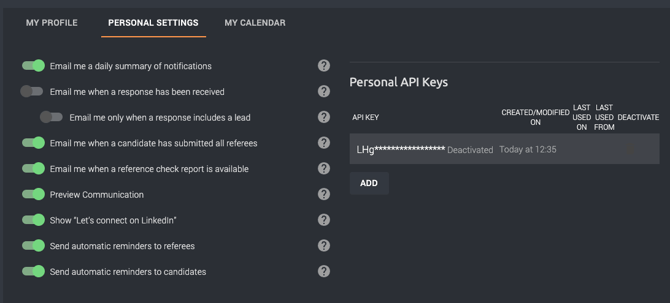
- Click Add to generate your key and copy it. Please note that you will only see the key in its entirety once.
- Sign in to Tellent Recruitee and navigate to Settings > Integrations
- Locate Refapp in the list of integrations and click Integrate Now
- Click Accept and integrate in the confirmation dialog box that appears.
- Paste the API key into the Token field and click Integrate
- Next you can fine-tune permissions and this is also where you remove the Refapp integration from Recruitee.
How to initiate reference checking in Tellent Recruitee?
- First, you need to make sure that you have Project Templates created in Refapp to use in your reference check. In this article, you’ll find more information on how this is done.
- Once you have Project Templates ready in Refapp:
- In Recruitee, set up a job as you normally would and add a candidate.
- Now you can start a reference check in Refapp by selecting Send Refapp test in the More menu at the top of the candidate card or by clicking Send test in the Refapp section at the bottom of the candidate card.
- In the dialog that follows, select the project template to use from the Tests drop-down and click Send
- A project is now created in Refapp. Each candidate is put into a separate project since Recruitee does not send over the job title to Refapp.
- Refapp uses the information from the Project Template to request referee details from the candidate, to send questionnaires to referees by email and/or SMS and collects the answers into a reference report. You will find the status and a link to the report in Recruitee.
