How do I configure the Bullhorn integration?
Before you get started with using the Refapp/Bullhorn integration, you need to configure some steps in both Refapp and Bullhorn. Here are the steps.
Refapp Configuration
Start by providing Refapp staff with the username and password for an API user for your Bullhorn instance by emailing a secure note with these credentials to support@refapp.com. If you are unsure how to send a secure note, contact us, and we will assist you. Do not send the password in the email itself.
This user needs read access to the job orders, submissions and candidates you intend to work with and needs to write access to create and update notes associated with the job orders and candidates.
You will be provided with an email that contains a SERVERNAME to use in the configuration below. This server name is normally app.refapp.com, but it could differ, so ensure you follow the instructions.
Once Refapp staff has configured these credentials, log in to Refapp as an Administrator and go to Company Settings and Integrations. You should see a Configure button next to the Bullhorn logo under Connected.
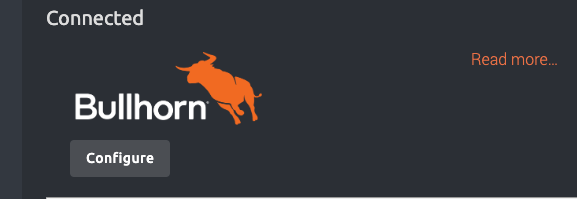
Press Configure to select for which job submission statuses you want to be able to start reference checks from within Refapp and click OK + Save.
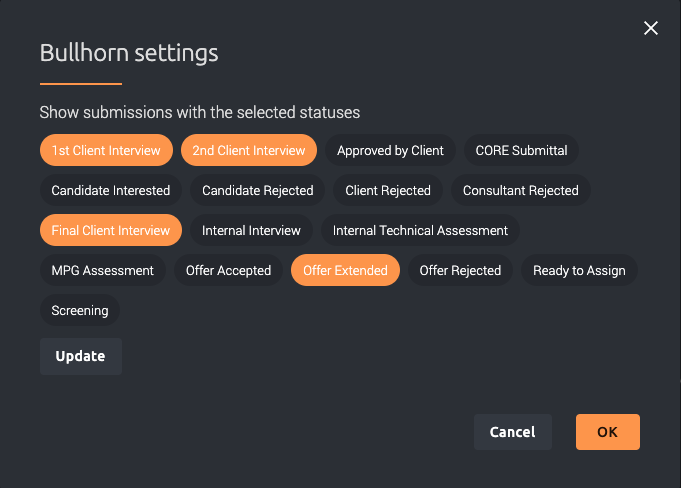
If your list of job submission statuses changes in Bullhorn, you can click Update to reload the list into Refapp. Only candidate-job submissions with a selected status will be shown in Refapp as candidates you can Add and perform reference checks for.
Bullhorn Configuration
Navigate to Admin, press View Layout, and add one custom card to the Candidate entity and one custom tab for each job type (Job, Job II, III, IV and V).
Add a candidate custom card with the URL set to the address below.
SERVERNAME is provided by Refapp and will normally be app.refapp.com or app.refapp.se:
https://SERVERNAME/integrations/bullhorn/embedded/candidate-card
Note how Bullhorn asks you to specify #bh-iframe-height at the end of this URL setting. As of July 2023, this breaks the integration. Bullhorn has been informed of this. For now, please use the URL as given by Refapp with no extras in the end.
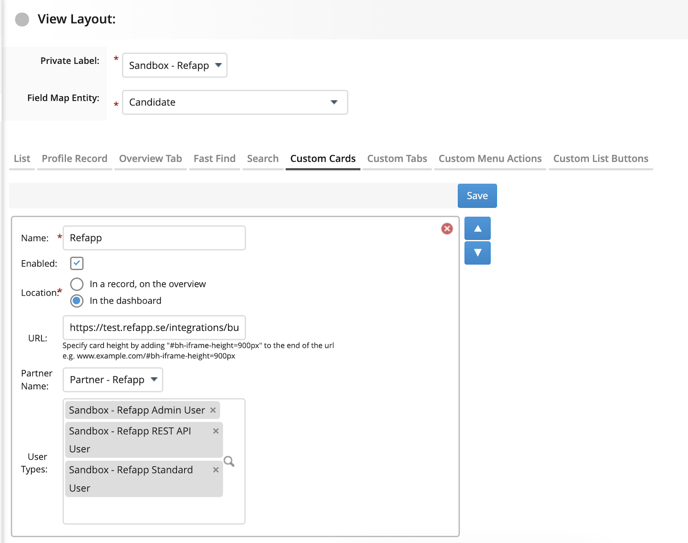
For all job tracks (1-5), add a custom tab with the URL set to (XXX is “test” or “app”, e.g. app.refapp.se):
https://SERVERNAME/integrations/bullhorn/embedded/project-tab?
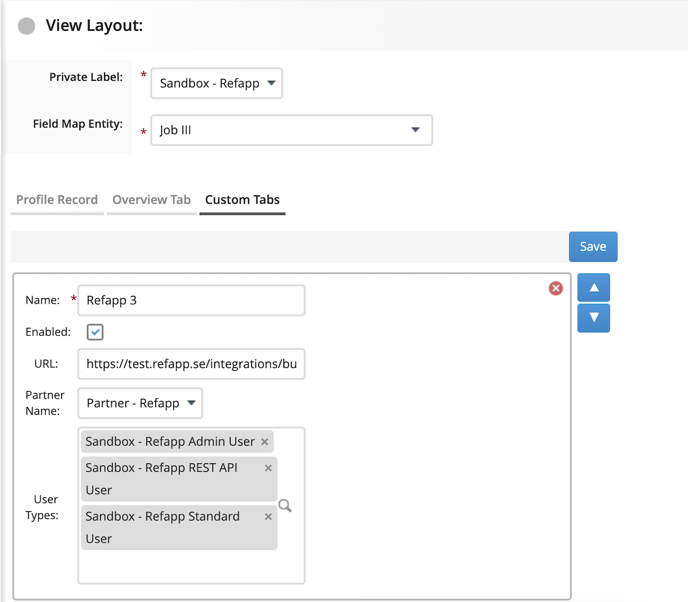
When everything is configured, see this article for How to use the integration between Refapp and Bullhorn.
