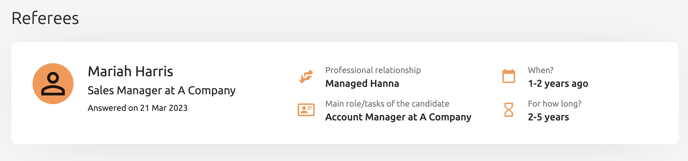In Refapp, you can use the "relationship verification" function to collect information about the relationship between candidate and referee.
Activate the feature for all users in the Company Settings
As a user with administrative rights in Refapp, you first need to activate the feature to make it visible to all users within your company. Visit the Company Settings view and navigate to Communication where you choose whether the functionality should be:
- Off by default, the default setting is off, but a user can activate it in project settings.
- On by default, the default setting is on, but a user can activate it in project settings.
- Always off, the default setting is off and can't be activated by users.
- Always on, the default setting is on and can't be deactivated by users.
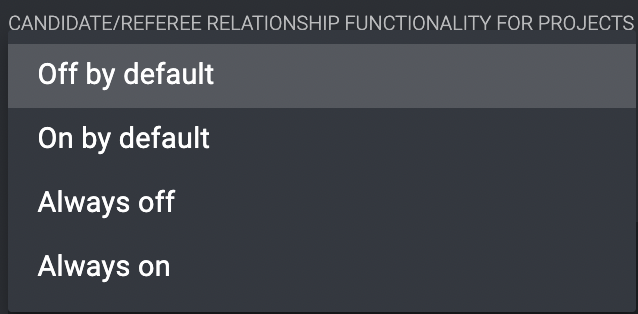
Activate the feature in the Project Settings view
When you create your reference project in Refapp: In the section Questionnaire, you can choose to activate Request details on relationship from candidates and referees.
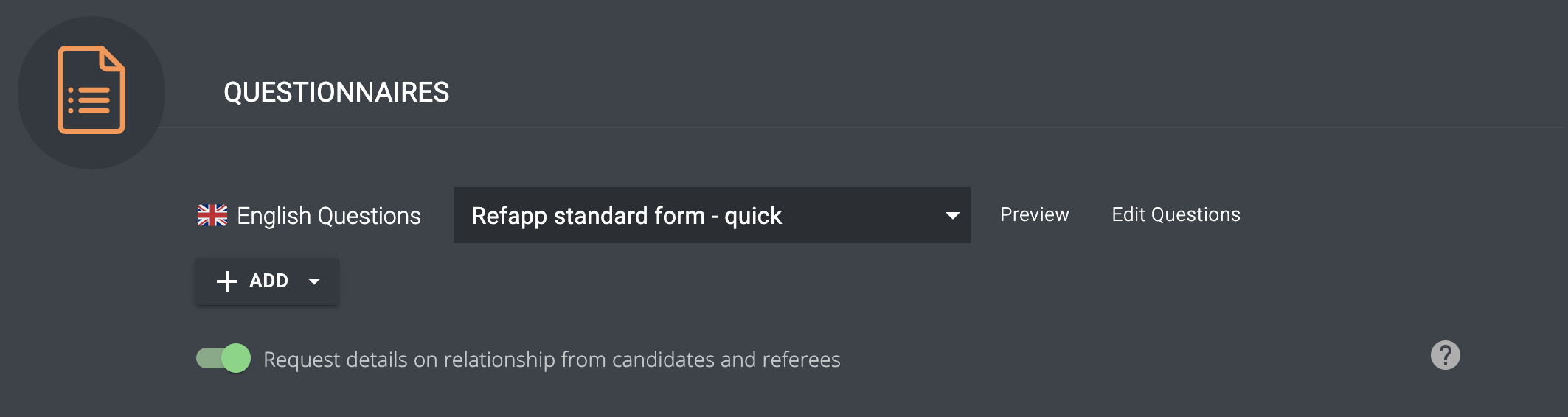
When you have completed the rest of your settings in the project, click Save.
If you choose to request the referees’ contact details from the candidate
When the candidate enters the landing page to submit referees, fields concerning relationship are now visible. These fields are mandatory for the candidate.
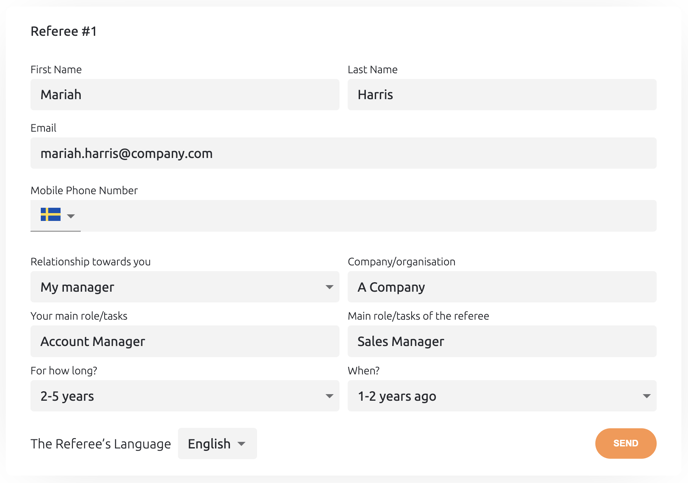
If you choose to manually enter the information about the candidate’s referees
Click on Add referee and fill in the contact details and information about the relationship. The fields are not mandatory. (If there are fields you lack information about and leave empty, these will be presented for the referee in the questionnaire to complete).
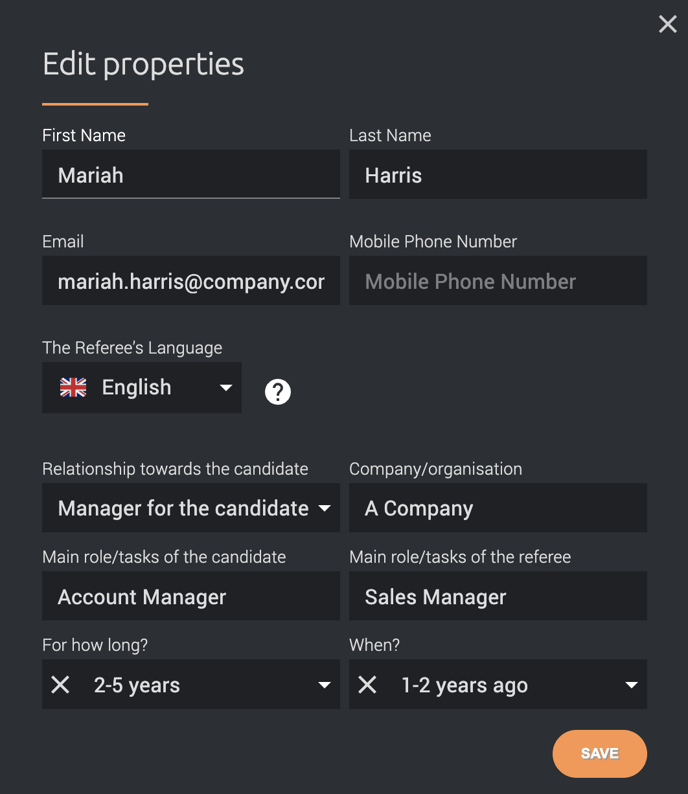
When the referee answers the reference check
When the referee receives the reference check by email and/or SMS and enters the questionnaire, a section concerning the relationship will be visible above the reference questions.
If the candidate entered the information in a previous step, the information is visualized for the referee. He or she will then answer whether it’s correct or edit it.
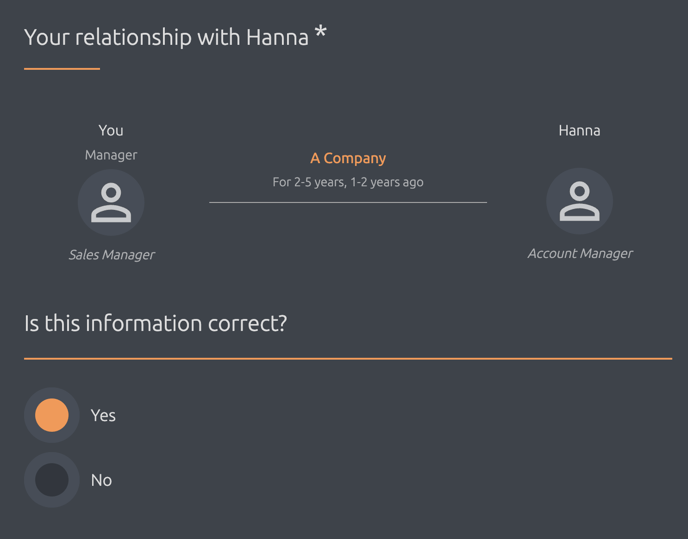
If you entered the information about the relationship when you added the referee to Refapp and left a field blank, the referee will need to supplement with this information before proceeding with the reference checking.
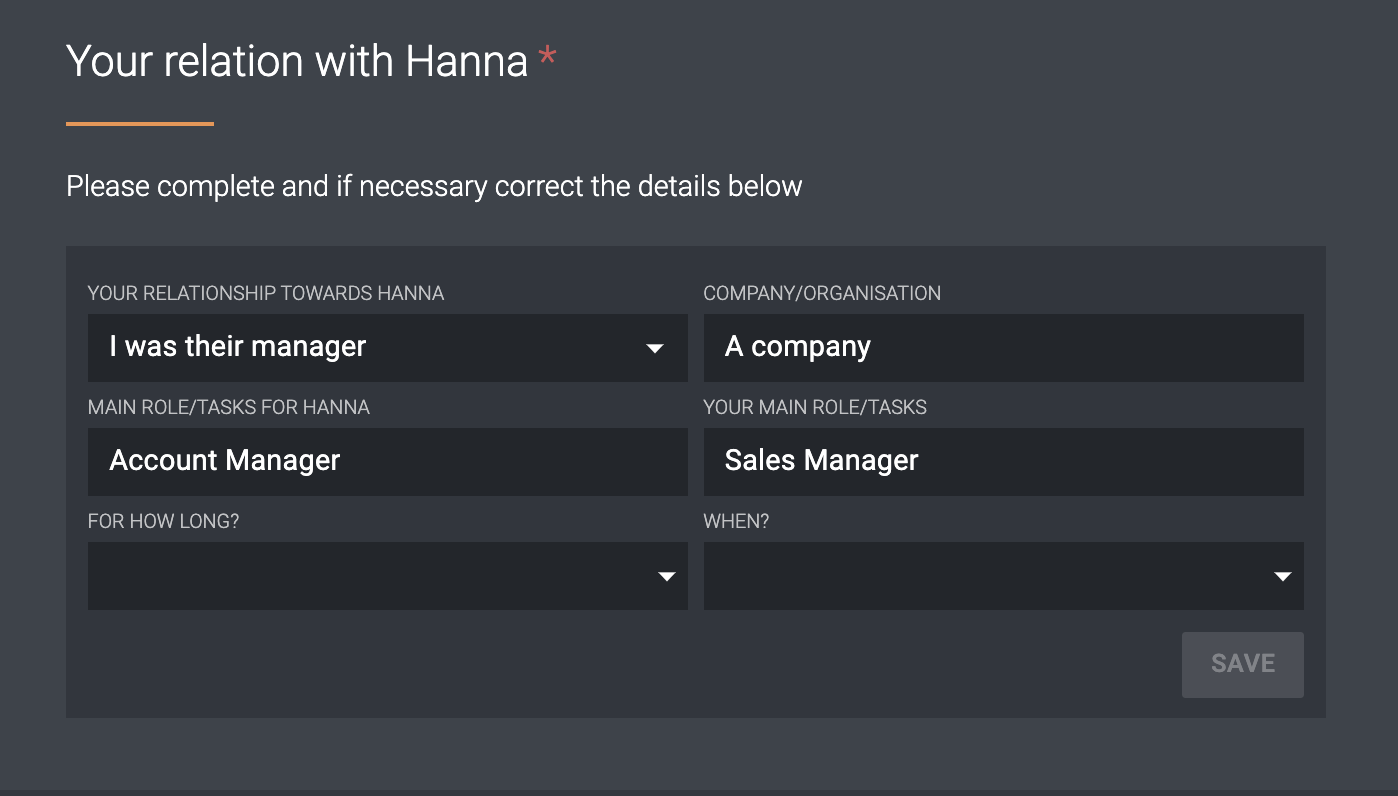
When the referee’s answers are collected in Refapp, click on View Report. The relationship between the candidate and the referee is visualized at the top of the report.